EBOOK - ANSYS CFX Tutorials
1. Introduction to the ANSYS CFX Tutorials
1.1. Setting the Working Directory and Starting ANSYS CFX in Stand-alone Mode
1.2. Running ANSYS CFX Tutorials Using ANSYS Workbench
1.2.1. Setting Up the Project
1.2.2. Writing the CFX-Solver Input (.def) File
1.2.3. Obtaining the Solution Using CFX-Solver Manager
1.2.4. Viewing the Results Using CFD-Post
1.2.5. Creating CFX Component Systems for Multiple Simulations
1.2.6. Closing the Applications
1.3. Playing a Session File
1.4. Changing the Display Colors
1.5. Editor Buttons
1.6. Using Help
2. Simulating Flow in a Static Mixer Using CFX in Stand-alone Mode
2.1. Tutorial Features
2.2. Overview of the Problem to Solve
2.3. Preparing the Working Directory
2.4. Defining the Case Using CFX-Pre
2.4.1. Starting Quick Setup Mode
2.4.2. Setting the Physics Definition
2.4.3. Importing a Mesh
2.4.4. Using the Viewer
2.4.4.1. Using the Zoom Tools
2.4.4.2. Rotating the Geometry
2.4.5. Defining Model Data
2.4.6. Defining Boundaries
2.4.7. Setting Boundary Data
2.4.8. Setting Flow Specification
2.4.9. Setting Temperature Specification
2.4.10. Reviewing the Boundary Condition Definitions
2.4.11. Creating the Second Inlet Boundary Definition
2.4.12. Creating the Outlet Boundary Definition
2.4.13. Moving to General Mode
2.4.14. Setting Solver Control
2.4.15. Writing the CFX-Solver Input (.def) File
2.4.16. Playing the Session File and Starting CFX-Solver Manager
2.5. Obtaining the Solution Using CFX-Solver Manager
2.5.1. Starting the Run
2.5.2. Moving from CFX-Solver Manager to CFD-Post
2.6. Viewing the Results Using CFD-Post
2.6.1. Setting the Edge Angle for a Wireframe Object
2.6.2. Creating a Point for the Origin of the Streamline
2.6.3. Creating a Streamline Originating from a Point
2.6.4. Rearranging the Point
2.6.5. Configuring a Default Legend
2.6.6. Creating a Slice Plane
2.6.7. Defining Slice Plane Geometry
2.6.8. Configuring Slice Plane Views
2.6.9. Rendering Slice Planes
2.6.10. Coloring the Slice Plane
2.6.11. Moving the Slice Plane
2.6.12. Adding Contours
2.6.13. Working with Animations
2.6.13.1. Showing the Animation Dialog Box
2.6.13.2. Creating the First Keyframe
2.6.13.3. Creating the Second Keyframe
2.6.13.4. Viewing the Animation
2.6.13.5. Modifying the Animation
2.6.13.6. Saving a Movie
2.6.14. Quitting CFD-Post
3. Simulating Flow in a Static Mixer Using Workbench
3.1. Tutorial Features
3.2. Overview of the Problem to Solve
3.3. Preparing the Working Directory
3.4. Setting Up the Project
3.5. Defining the Case Using CFX-Pre
3.5.1. Creating the Simulation Definition
3.5.2. Setting the Physics Definition
3.5.3. Defining Boundaries
3.5.4. Setting Boundary Data
3.5.5. Creating the Second Inlet Boundary Definition
3.5.6. Creating the Outlet Boundary Definition
3.5.7. Moving to General Mode
3.5.8. Using the Viewer
3.5.8.1. Using the Zoom Tools
3.5.8.2. Rotating the Geometry
3.5.9. Setting Solver Control
3.6. Obtaining the Solution Using CFX-Solver Manager
3.7. Viewing the Results Using CFD-Post
3.7.1. Setting the Edge Angle for a Wireframe Object
3.7.2. Creating a Point for the Origin of the Streamline
3.7.3. Creating a Streamline Originating from a Point
3.7.4. Rearranging the Point
3.7.5. Configuring a Default Legend
3.7.6. Creating a Slice Plane
3.7.7. Defining Slice Plane Geometry
3.7.8. Configuring Slice Plane Views
3.7.9. Rendering Slice Planes
3.7.10. Coloring the Slice Plane
3.7.11. Moving the Slice Plane
3.7.12. Adding Contours
3.7.13. Working with Animations
3.7.13.1. Showing the Animation Dialog Box
3.7.13.2. Creating the First Keyframe
3.7.13.3. Creating the Second Keyframe
3.7.13.4. Viewing the Animation
3.7.13.5. Modifying the Animation
3.7.13.6. Saving a Movie
3.7.14. Closing the Applications
4. Flow in a Static Mixer (Refined Mesh)
4.1. Tutorial Features
4.2. Overview of the Problem to Solve
4.3. Preparing the Working Directory
4.4. Defining the Case Using CFX-Pre
4.4.1. Importing a Mesh
4.4.2. Importing Settings from Tutorial 1
4.4.3. Viewing Domain Settings
4.4.4. Viewing the Boundary Condition Setting
4.4.5. Defining Solver Parameters
4.4.6. Writing the CFX-Solver Input (.def) File
4.5. Obtaining the Solution Using CFX-Solver Manager
4.5.1. Starting the Run with an Initial Values File
4.5.2. Confirming Results
4.5.3. Moving from CFX-Solver Manager to CFD-Post
4.6. Viewing the Results Using CFD-Post
4.6.1. Creating a Slice Plane
4.6.2. Coloring the Slice Plane
4.6.3. Loading Results from Tutorial 1 for Comparison
4.6.4. Comparing Slice Planes Using Multiple Views
4.6.5. Viewing the Surface Mesh on the Outlet
4.6.6. Looking at the Inflated Elements in Three Dimensions
4.6.7. Viewing the Surface Mesh on the Mixer Body
4.6.8. Viewing the Layers of Inflated Elements on a Plane
4.6.9. Viewing the Mesh Statistics
4.6.10. Viewing the Mesh Elements with Largest Face Angle
4.6.11. Viewing the Mesh Elements with Largest Face Angle Using a Point
4.6.12. Quitting CFD-Post
5. Flow in a Process Injection Mixing Pipe
5.1. Tutorial Features
5.2. Overview of the Problem to Solve
5.3. Preparing the Working Directory
5.4. Defining the Case Using CFX-Pre
5.4.1. Importing a Mesh
5.4.2. Setting Temperature-Dependent Material Properties
5.4.3. Plotting an Expression
5.4.4. Evaluating an Expression
5.4.5. Modify Material Properties
5.4.6. Creating the Domain
5.4.7. Creating the Side Inlet Boundary
5.4.8. Creating the Main Inlet Boundary
5.4.9. Creating the Main Outlet Boundary
5.4.10. Setting Initial Values
5.4.11. Setting Solver Control
5.4.12. Writing the CFX-Solver Input (.def) File
5.5. Obtaining the Solution Using CFX-Solver Manager
5.5.1. Starting the Run
5.5.2. Moving from CFX-Solver Manager to CFD-Post
5.6. Viewing the Results Using CFD-Post
5.6.1. Modifying the Outline of the Geometry
5.6.2. Creating and Modifying Streamlines Originating from the Main Inlet
5.6.3. Modifying Streamline Color Ranges
5.6.4. Coloring Streamlines with a Constant Color
5.6.5. Creating Streamlines Originating from the Side Inlet
5.6.6. Examining Turbulence Kinetic Energy
5.6.7. Quitting CFD-Post
6. Flow from a Circular Vent
6.1. Tutorial Features
6.2. Overview of the Problem to Solve
6.3. Preparing the Working Directory
6.4. Defining the Case Using CFX-Pre
6.4.1. Importing the Mesh
6.4.2. Creating an Additional Variable
6.4.3. Defining the Steady-State Analysis
6.4.3.1. Renaming the Analysis
6.4.3.2. Creating the Domain
6.4.3.3. Creating the Boundaries
6.4.3.3.1. Inlet Boundary
6.4.3.3.2. Opening Boundary
6.4.3.3.3. Inlet for the Vent
6.4.3.4. Setting Initial Values
6.4.3.5. Setting Solver Control
6.4.4. Defining the Transient Analysis
6.4.4.1. Creating the Analysis
6.4.4.2. Modifying the Analysis Type
6.4.4.3. Modifying the Boundary Conditions
6.4.4.3.1. To Modify the Vent Inlet Boundary Condition
6.4.4.3.2. Plotting Smoke Concentration
6.4.4.4. Initialization Values
6.4.4.5. Modifying the Solver Control
6.4.4.6. Setting Output Control
6.4.5. Configuring Simulation Control
6.4.5.1. Configuration Control for the Steady State Analysis
6.4.5.2. Configuration Control for the Transient Analysis
6.4.6. Writing the CFX-Solver Input (.mdef) File
6.5. Obtaining the Solution Using CFX-Solver Manager
6.6. Viewing the Results Using CFD-Post
6.6.1. Displaying Smoke Density Using an Isosurface
6.6.2. Viewing the Results at Different Time Steps
6.6.3. Generating Titled Image Files
6.6.3.1. Adding a Title
6.6.3.2. JPEG output
6.6.4. Generating a Movie
6.6.5. Viewing the Dispersion of Smoke at the Final Time Step
7. Flow Around a Blunt Body
7.1. Tutorial Features
7.2. Overview of the Problem to Solve
7.3. Preparing the Working Directory
7.4. Defining the Case Using CFX-Pre
7.4.1. Importing the Mesh
7.4.2. Creating the Domain
7.4.3. Creating Composite Regions
7.4.4. Creating the Boundaries
7.4.4.1. Inlet Boundary
7.4.4.2. Outlet Boundary
7.4.4.3. Free-Slip Wall Boundary
7.4.4.4. Symmetry Plane Boundary
7.4.4.5. Wall Boundary on the Blunt Body Surface
7.4.5. Setting Initial Values
7.4.6. Setting Solver Control
7.4.7. Writing the CFX-Solver Input (.def) File
7.5. Obtaining the Solution Using CFX-Solver Manager
7.5.1. Obtaining a Solution in Serial
7.5.2. Obtaining a Solution in Parallel
7.5.2.1. Background to Parallel Running in CFX
7.5.2.2. Obtaining a Solution with Local Parallel
7.5.2.3. Obtaining a Solution with Distributed Parallel
7.5.2.4. Text Output when Running in Parallel
7.6. Viewing the Results Using CFD-Post
7.6.1. Using Symmetry Plane to Display the Full Geometry
7.6.1.1. Manipulating the Geometry
7.6.1.2. Creating an Instance Transform
7.6.1.3. Using the Reflection Transform
7.6.2. Creating Velocity Vectors
7.6.2.1. Creating the Sampling Plane
7.6.2.2. Creating a Vector Plot Using Different Sampling Methods
7.6.3. Displaying Pressure Distribution on Body and Symmetry Plane
7.6.4. Creating Surface Streamlines to Display the Path of Air along the Surface of the Body
7.6.5. Moving Objects
7.6.6. Creating a Surface Plot of y+
7.6.7. Demonstrating Power Syntax
7.6.8. Viewing the Mesh Partitions (Parallel Only)
8. Buoyant Flow in a Partitioned Cavity
8.1. Tutorial Features
8.2. Overview of the Problem to Solve
8.3. Preparing the Working Directory
8.4. Defining the Case Using CFX-Pre
8.4.1. Importing the Mesh
8.4.2. Analysis Type
8.4.3. Creating the Domain
8.4.4. Creating the Boundaries
8.4.4.1. Hot and Cold Wall Boundary
8.4.4.2. Symmetry Plane Boundary
8.4.5. Setting Initial Values
8.4.6. Setting Output Control
8.4.7. Setting Solver Control
8.4.8. Writing the CFX-Solver Input (.def) File
8.5. Obtaining the Solution Using CFX-Solver Manager
8.6. Viewing the Results Using CFD-Post
8.6.1. Simple Report
8.6.2. Plots for Customized Reports
8.6.2.1. Contour Plot of Temperature
8.6.2.2. Point Locators
8.6.2.3. Comment
8.6.2.4. Figure
8.6.2.5. Time Chart of Temperature
8.6.2.6. Table of Temperature Values
8.6.3. Customized Report
8.6.4. Animations
8.6.5. Completion
9. Free Surface Flow Over a Bump
9.1. Tutorial Features
9.2. Overview of the Problem to Solve
9.3. Preparing the Working Directory
9.4. Defining the Case Using CFX-Pre
9.4.1. Importing the Mesh
9.4.2. Viewing the Region Labels
9.4.3. Creating Expressions for Initial and Boundary Conditions
9.4.3.1. Creating Expressions in CEL
9.4.3.2. Reading Expressions From a File
9.4.4. Creating the Domain
9.4.5. Creating the Boundaries
9.4.5.1. Inlet Boundary
9.4.5.2. Outlet Boundary
9.4.5.3. Symmetry Boundaries
9.4.5.4. Opening and Wall Boundaries
9.4.6. Setting Initial Values
9.4.7. Setting Mesh Adaption Parameters
9.4.8. Setting the Solver Controls
9.4.9. Writing the CFX-Solver Input (.def) File
9.5. Obtaining the Solution Using CFX-Solver Manager
9.6. Viewing the Results Using CFD-Post
9.6.1. Creating Velocity Vector Plots
9.6.2. Viewing Mesh Refinement
9.6.3. Creating an Isosurface to Show the Free Surface
9.6.4. Creating a Polyline that Follows the Free Surface
9.6.5. Creating a Chart to Show the Height of the Surface
9.6.6. Further Postprocessing
9.7. Further Discussion
10. Supersonic Flow Over a Wing
10.1. Tutorial Features
10.2. Overview of the Problem to Solve
10.3. Preparing the Working Directory
10.4. Defining the Case Using CFX-Pre
10.4.1. Importing the Mesh
10.4.2. Creating the Domain
10.4.3. Creating the Boundaries
10.4.3.1. Creating an Inlet Boundary
10.4.3.2. Creating an Outlet Boundary
10.4.3.3. Creating the Symmetry Plane Boundaries
10.4.3.4. Creating a Free Slip Boundary
10.4.3.5. Creating a Wall Boundary
10.4.4. Creating Domain Interfaces
10.4.5. Setting Initial Values
10.4.6. Setting the Solver Controls
10.4.7. Writing the CFX-Solver Input (.def) File
10.5. Obtaining the Solution Using CFX-Solver Manager
10.6. Viewing the Results Using CFD-Post
10.6.1. Displaying Mach Information
10.6.2. Displaying Pressure Information
10.6.3. Displaying Temperature Information
10.6.4. Displaying Pressure With User Vectors
11. Flow Through a Butterfly Valve
11.1. Tutorial Features
11.2. Overview of the Problem to Solve
11.3. Preparing the Working Directory
11.4. Defining the Case Using CFX-Pre
11.4.1. Importing the Mesh
11.4.2. Defining the Properties of the Sand
11.4.3. Creating the Domain
11.4.4. Creating the Inlet Velocity Profile
11.4.5. Creating the Boundary Conditions
11.4.5.1. Inlet Boundary
11.4.5.2. Outlet Boundary
11.4.5.3. Symmetry Plane Boundary
11.4.5.4. Pipe Wall Boundary
11.4.5.5. Editing the Default Boundary
11.4.6. Setting Initial Values
11.4.7. Setting the Solver Controls
11.4.8. Writing the CFX-Solver Input (.def) File
11.5. Obtaining the Solution Using CFX-Solver Manager
11.6. Viewing the Results Using CFD-Post
11.6.1. Erosion Due to Sand Particles
11.6.2. Displaying Erosion on the Pipe Wall
11.6.3. Creating Particle Tracks
11.6.4. Creating a Particle Track Animation
11.6.5. Determining Minimum, Maximum, and Average Pressure Values
11.6.6. Other Features
12. Flow in a Catalytic Converter
12.1. Tutorial Features
12.2. Overview of the Problem to Solve
12.3. Preparing the Working Directory
12.4. Defining the Case Using CFX-Pre
12.4.1. Importing the Meshes and CCL File
12.4.1.1. Importing the Required Expressions From a CCL File
12.4.1.2. Importing the Housing Mesh
12.4.1.3. Importing the Pipe and Flange Mesh
12.4.1.4. Creating a Second Pipe and Flange Mesh
12.4.1.5. Creating a Single Region for Both Pipe and Flange Meshes
12.4.2. Creating the Fluid Domain
12.4.3. Creating the Porous Domain
12.4.4. Creating and Editing the Boundaries
12.4.4.1. Creating the Inlet Boundary
12.4.4.2. Creating the Outlet Boundary
12.4.4.3. Editing the Housing Default Boundary
12.4.5. Creating the Domain Interfaces
12.4.6. Setting Initial Values
12.4.7. Setting Solver Control
12.4.8. Writing the CFX-Solver Input (.def) File
12.5. Obtaining the Solution Using CFX-Solver Manager
12.6. Viewing the Results Using CFD-Post
12.6.1. Viewing the Mesh on a GGI Interface
12.6.2. Creating User Locations
12.6.2.1. Creating a Slice Plane
12.6.2.2. Creating a User Surface
12.6.2.3. Creating a Polyline
12.6.3. Creating Plots
12.6.3.1. Creating a Contour Plot of Pressure
12.6.3.2. Creating a Vector Plot on the Slice Plane
12.6.3.3. Creating a Chart of Pressure versus the Z Coordinate
12.6.4. Exporting Polyline Data
13. Non-Newtonian Fluid Flow in an Annulus
13.1. Tutorial Features
13.2. Overview of the Problem to Solve
13.3. Background Theory
13.4. Preparing the Working Directory
13.5. Defining the Case Using CFX-Pre
13.5.1. Importing the Mesh
13.5.2. Creating the Fluid
13.5.3. Creating the Domain
13.5.4. Creating the Boundaries
13.5.4.1. Wall Boundary for the Inner Pipe
13.5.4.2. Symmetry Plane Boundary
13.5.5. Setting Initial Values
13.5.6. Setting Solver Control
13.5.7. Writing the CFX-Solver Input (.def) File
13.6. Obtaining the Solution Using CFX-Solver Manager
13.7. Viewing the Results Using CFD-Post
14. Flow in an Axial Turbine Stage
14.1. Tutorial Features
14.2. Overview of the Problem to Solve
14.3. Preparing the Working Directory
14.4. Simulating the Stage with the Steady-State Frozen Rotor Model
14.4.1. Defining the Case Using CFX-Pre
14.4.1.1. Basic Settings
14.4.1.2. Component Definition
14.4.1.3. Physics Definition
14.4.1.4. Interface Definition
14.4.1.5. Boundary Definition
14.4.1.6. Final Operations
14.4.1.7. Writing the CFX-Solver Input (.def) File
14.4.2. Obtaining the Solution Using CFX-Solver Manager
14.4.2.1. Obtaining a Solution in Serial
14.4.2.2. Obtaining a Solution With Local Parallel
14.4.2.3. Obtaining a Solution with Distributed Parallel
14.4.2.4. Viewing the Results Using CFD-Post
14.4.2.4.1. Initializing Turbo-Post
14.4.2.4.2. Viewing Three Domain Passages
14.4.2.4.3. Blade Loading Turbo Chart
14.4.3. Simulating the Stage with the Exit Corrected Mass Flow Rate Boundary Condition
14.4.3.1. Writing the CFX-Solver Input (.def) File
14.4.3.2. Obtaining the Solution Using CFX-Solver Manager
14.4.4. Comparing the Two Cases Using CFD-Post
14.5. Simulating the Stage with the Transient Rotor-Stator Model
14.5.1. Defining the Case Using CFX-Pre
14.5.1.1. Modifying the Physics Definition
14.5.1.2. Setting Output Control
14.5.1.3. Modifying Execution Control
14.5.1.4. Writing the CFX-Solver Input (.def) File
14.5.2. Obtaining the Solution Using CFX-Solver Manager
14.5.2.1. Serial Solution
14.5.2.2. Parallel Solution
14.5.2.3. Monitoring the Run
14.5.3. Viewing the Results Using CFD-Post
14.5.3.1. Initializing Turbo-Post
14.5.3.2. Displaying a Surface of Constant Span
14.5.3.3. Using Multiple Turbo Viewports
14.5.3.4. Creating a Turbo Surface at Mid-Span
14.5.3.5. Setting up Instancing Transformations
14.5.3.6. Animating the Movement of the Rotor Relative to the Stator
14.5.3.7. Further Postprocessing
15. Reacting Flow in a Mixing Tube
15.1. Tutorial Features
15.2. Overview of the Problem to Solve
15.3. Preparing the Working Directory
15.4. Defining the Case Using CFX-Pre
15.4.1. Importing the Mesh
15.4.2. Creating a Multicomponent Fluid
15.4.2.1. Acid Properties
15.4.2.2. Alkali Properties
15.4.2.3. Reaction Product Properties
15.4.2.4. Fluid Properties
15.4.3. Creating an Additional Variable to Model pH
15.4.4. Formulating the Reaction and pH as Expressions
15.4.4.1. Stoichiometric Ratio
15.4.4.2. Reaction Source Terms
15.4.4.3. Calculating pH
15.4.4.4. Loading the Expressions to Model the Reaction and pH
15.4.5. Creating the Domain
15.4.6. Creating a Subdomain to Model the Chemical Reactions
15.4.7. Creating the Boundary Conditions
15.4.7.1. Water Inlet Boundary
15.4.7.2. Acid Inlet Boundary
15.4.7.3. Alkali Inlet Boundary
15.4.7.4. Outlet Boundary
15.4.7.5. Symmetry Boundary
15.4.7.6. Default Wall Boundary
15.4.8. Setting Initial Values
15.4.9. Setting Solver Control
15.4.10. Writing the CFX-Solver Input (.def) File
15.5. Obtaining the Solution Using CFX-Solver Manager
15.6. Viewing the Results Using CFD-Post
16. Heat Transfer from a Heating Coil
16.1. Tutorial Features
16.2. Overview of the Problem to Solve
16.3. Preparing the Working Directory
16.4. Defining the Case Using CFX-Pre
16.4.1. Importing the Mesh
16.4.2. Editing the Material Properties
16.4.3. Defining the Calcium Carbonate Deposit Material
16.4.4. Creating the Domains
16.4.4.1. Creating a Fluid Domain
16.4.4.2. Creating a Solid Domain
16.4.5. Creating the Boundaries
16.4.5.1. Heating Coil Boundaries
16.4.5.2. Inlet Boundary
16.4.5.3. Opening Boundary
16.4.6. Creating the Domain Interface
16.4.7. Setting Solver Control
16.4.8. Writing the CFX-Solver Input (.def) File
16.5. Obtaining the Solution using CFX-Solver Manager
16.6. Viewing the Results Using CFD-Post
16.6.1. Heating Coil Temperature Range
16.6.2. Creating a Cylindrical Locator
16.6.2.1. Expression
16.6.2.2. Variable
16.6.2.3. Isosurface of the variable
16.6.2.4. Creating a Temperature Profile Chart
16.6.3. Specular Lighting
16.6.4. Moving the Light Source
16.7. Exporting the Results to ANSYS
16.7.1. Thermal Data
16.7.2. Mechanical Stresses
17. Multiphase Flow in a Mixing Vessel
17.1. Tutorial Features
17.2. Overview of the Problem to Solve
17.3. Preparing the Working Directory
17.4. Defining the Case Using CFX-Pre
17.4.1. Importing the Meshes
17.4.1.1. Importing the Mixer Tank Mesh
17.4.1.2. Importing the Impeller Mesh
17.4.1.3. Relocating the Impeller Mesh
17.4.1.4. Viewing the Mesh at the Tank Periodic Boundary
17.4.2. Creating the Domains
17.4.2.1. Rotating Domain for the Impeller
17.4.2.2. Stationary Domain for the Main Tank
17.4.3. Creating the Boundaries
17.4.3.1. Air Inlet Boundary
17.4.3.2. Degassing Outlet Boundary
17.4.3.3. Thin Surface for the Baffle
17.4.3.4. Wall Boundary for the Shaft
17.4.3.5. Required Boundary in the Impeller Domain
17.4.3.6. Modifying the Default Wall Boundary
17.4.4. Creating the Domain Interfaces
17.4.4.1. Modeling the Blade Using a Domain Interface
17.4.4.2. Rotational Periodic Interfaces
17.4.4.3. Frozen Rotor Interfaces
17.4.5. Setting Initial Values
17.4.6. Setting Solver Control
17.4.7. Adding Monitor Points
17.4.8. Writing the CFX-Solver Input (.def) File
17.5. Obtaining the Solution Using CFX-Solver Manager
17.6. Viewing the Results Using CFD-Post
17.6.1. Creating a Plane Locator
17.6.2. Plotting Velocity
17.6.3. Plotting Pressure Distribution
17.6.4. Plotting Volume Fractions
17.6.5. Plotting Shear Strain Rate and Shear Stress
17.6.6. Calculating Torque and Power Requirements
18. Gas-Liquid Flow in an Airlift Reactor
18.1. Tutorial Features
18.2. Overview of the Problem to Solve
18.3. Preparing the Working Directory
18.4. Defining the Case Using CFX-Pre
18.4.1. Importing the Mesh
18.4.2. Creating the Domain
18.4.3. Creating the Boundary Conditions
18.4.3.1. Inlet Boundary
18.4.3.2. Outlet Boundary
18.4.3.3. Draft Tube Boundaries
18.4.3.4. Symmetry Plane Boundary
18.4.3.5. Modifying the Default Boundary
18.4.4. Setting Initial Values
18.4.5. Setting Solver Control
18.4.6. Writing the CFX-Solver Input (.def) File
18.5. Obtaining the Solution Using CFX-Solver Manager
18.6. Viewing the Results Using CFD-Post
18.6.1. Creating Water Velocity Vector Plots
18.6.2. Creating Volume Fraction Plots
18.6.3. Displaying the Entire Airlift Reactor Geometry
18.7. Further Discussion
19. Air Conditioning Simulation
19.1. Tutorial Features
19.2. Overview of the Problem to Solve
19.3. Preparing the Working Directory
19.4. Defining the Case Using CFX-Pre
19.4.1. Importing the Mesh
19.4.2. Importing CEL Expressions
19.4.3. Compiling the Fortran Subroutine for the Thermostat
19.4.4. Creating a User CEL Function for the Thermostat
19.4.5. Setting the Analysis Type
19.4.6. Creating the Domain
19.4.7. Creating the Boundaries
19.4.7.1. Inlet Boundary
19.4.7.2. Outlet Boundary
19.4.7.3. Window Boundary
19.4.7.4. Default Wall Boundary
19.4.8. Closet Wall Interface
19.4.9. Creating a Logical Expression for the Conditional GGI Interface
19.4.10. Creating a Conditional GGI Interface for the Closet Door
19.4.11. Creating Space Under the Closet Door
19.4.12. Setting Initial Values
19.4.13. Setting Solver Control
19.4.14. Setting Output Control
19.4.15. Writing the CFX-Solver Input (.def) File
19.5. Obtaining the Solution Using CFX-Solver Manager
19.6. Viewing the Results Using CFD-Post
19.6.1. Creating Graphics Objects
19.6.1.1. Creating Planes
19.6.1.2. Creating an Isosurface
19.6.1.3. Adjusting the Legend
19.6.1.4. Creating a Point for the Thermometer
19.6.1.5. Creating a Text Label
19.6.2. Creating an Animation
19.7. Further Discussion
20. Combustion and Radiation in a Can Combustor
20.1. Tutorial Features
20.2. Overview of the Problem to Solve
20.3. Preparing the Working Directory
20.4. Simulating the Can Combustor with Eddy Dissipation Combustion and P1 Radiation
20.4.1. Defining the Case Using CFX-Pre
20.4.1.1. Importing the Mesh
20.4.1.2. Creating a Reacting Mixture
20.4.1.2.1. To create the variable composition mixture
20.4.1.3. Creating the Domain
20.4.1.4. Creating the Boundaries
20.4.1.4.1. Fuel Inlet Boundary
20.4.1.4.2. Bottom Air Inlet Boundary
20.4.1.4.3. Side Air Inlet Boundary
20.4.1.4.4. Outlet Boundary
20.4.1.4.5. Vanes Boundary
20.4.1.4.6. Default Wall Boundary
20.4.1.5. Setting Initial Values
20.4.1.6. Setting Solver Control
20.4.1.7. Writing the CFX-Solver Input (.def) File
20.4.2. Obtaining the Solution Using CFX-Solver Manager
20.4.3. Viewing the Results Using CFD-Post
20.4.3.1. Temperature Within the Domain
20.4.3.2. The NO Concentration in the Combustor
20.4.3.3. Printing a Greyscale Graphic
20.4.3.4. Calculating NO Mass Fraction at the Outlet
20.4.3.5. Viewing Flow Field
20.4.3.6. Viewing Radiation
20.5. Simulating the Can Combustor with Laminar Flamelet Combustion and Discrete Transfer Radiation
20.5.1. Defining the Case Using CFX-Pre
20.5.1.1. Removing Old Reactions
20.5.1.2. Importing a New Reaction
20.5.1.3. Generating the Flamelet Library
20.5.1.4. Modifying the Reacting Mixture
20.5.1.5. Modifying the Default Domain
20.5.1.6. Modifying the Boundaries
20.5.1.6.1. Fuel Inlet Boundary
20.5.1.6.2. Bottom Air Inlet Boundary
20.5.1.6.3. Side Air Inlet Boundary
20.5.1.7. Setting Initial Values
20.5.1.8. Setting Solver Control
20.5.1.9. Writing the CFX-Solver Input (.def) File
20.5.2. Obtaining the Solution Using CFX-Solver Manager
20.5.3. Viewing the Results Using CFD-Post
20.5.3.1. Viewing Temperature within the Domain
20.5.3.2. Viewing the NO Concentration in the Combustor
20.5.3.3. Calculating NO Concentration
20.5.3.4. Viewing CO Concentration
20.5.3.5. Calculating CO Mass Fraction at the Outlet
20.5.3.6. Further Postprocessing
21. Cavitation Around a Hydrofoil
21.1. Tutorial Features
21.2. Overview of the Problem to Solve
21.3. Preparing the Working Directory
21.4. Simulating the Hydrofoil without Cavitation
21.4.1. Defining the Case Using CFX-Pre
21.4.1.1. Importing the Mesh
21.4.1.2. Loading Materials
21.4.1.3. Creating the Domain
21.4.1.4. Creating the Boundaries
21.4.1.4.1. Inlet Boundary
21.4.1.4.2. Outlet Boundary
21.4.1.4.3. Free Slip Wall Boundary
21.4.1.4.4. Symmetry Plane Boundaries
21.4.1.5. Setting Initial Values
21.4.1.6. Setting Solver Control
21.4.1.7. Writing the CFX-Solver Input (.def) File
21.4.2. Obtaining the Solution using CFX-Solver Manager
21.4.3. Viewing the Results Using CFD-Post
21.4.3.1. Plotting Pressure Distribution Data
21.4.3.2. Exporting Pressure Distribution Data
21.4.3.3. Saving the Postprocessing State
21.5. Simulating the Hydrofoil with Cavitation
21.5.1. Defining the Case Using CFX-Pre
21.5.1.1. Adding Cavitation
21.5.1.2. Modifying Solver Control
21.5.1.3. Modifying Execution Control
21.5.1.4. Writing the CFX-Solver Input (.def) File
21.5.2. Obtaining the Solution using CFX-Solver Manager
21.5.3. Viewing the Results Using CFD-Post
22. Modeling a Ball Check Valve using Mesh Deformation and the CFX Rigid Body Solver
22.1. Tutorial Features
22.2. Overview of the Problem to Solve
22.3. Preparing the Working Directory
22.4. Defining the Case Using CFX-Pre
22.4.1. Importing the Mesh
22.4.2. Defining a Transient Simulation
22.4.3. Editing the Domain
22.4.4. Creating a Coordinate Frame
22.4.5. Creating a Rigid Body
22.4.6. Creating the Subdomain
22.4.7. Creating the Boundaries
22.4.7.1. Ball Boundary
22.4.7.2. Symmetry Boundary
22.4.7.3. Vertical Valve Wall Boundary
22.4.7.4. Tank Opening Boundary
22.4.7.5. Valve Opening Boundary
22.4.8. Setting Initial Values
22.4.9. Setting Solver Control
22.4.10. Setting Output Control
22.4.11. Writing the CFX-Solver Input (.def) File
22.5. Obtaining the Solution Using CFX-Solver Manager
22.6. Viewing the Results Using CFD-Post
22.6.1. Creating a Slice Plane
22.6.2. Creating Points and a Vector Plot
22.6.3. Creating an Animation
23. Oscillating Plate with Two-Way Fluid-Structure Interaction
23.1. Tutorial Features
23.2. Overview of the Problem to Solve
23.3. Preparing the Working Directory
23.4. Setting up the Project
23.5. Adding Analysis Systems to the Project
23.6. Adding a New Material for the Project
23.7. Adding Geometry to the Project
23.8. Defining the Physics in the Mechanical Application
23.8.1. Generating the Mesh for the Structural System
23.8.2. Assigning the Material to Geometry
23.8.3. Basic Analysis Settings
23.8.4. Inserting Loads
23.8.4.1. Fixed Support
23.8.4.2. Fluid-Solid Interface
23.8.4.3. Pressure Load
23.9. Completing the Setup for the Structural System
23.10. Creating Named Selections on the Fluid Body
23.11. Generating the Mesh for the Fluid System
23.12. Defining the Physics and ANSYS Multi-field Settings in ANSYS CFX-Pre
23.12.1. Setting the Analysis Type
23.12.2. Creating the Fluid
23.12.3. Creating the Domain
23.12.4. Creating the Boundaries
23.12.4.1. Fluid Solid External Boundary
23.12.4.2. Symmetry Boundaries
23.12.5. Setting Initial Values
23.12.6. Setting Solver Control
23.12.7. Setting Output Control
23.13. Obtaining a Solution Using CFX-Solver Manager
23.14. Viewing Results in CFD-Post
23.14.1. Plotting Results on the Solid
23.14.2. Creating an Animation
24. Optimizing Flow in a Static Mixer
24.1. Tutorial Features
24.2. Overview of the Problem to Solve
24.3. Setting Up ANSYS Workbench
24.4. Creating the Project
24.5. Creating the Geometry in DesignModeler
24.5.1. Creating the Solid
24.5.1.1. Setting Up the Grid
24.5.1.2. Creating the Basic Geometry
24.5.1.3. Revolving the Sketch
24.5.1.4. Create the First Inlet Pipe
24.5.1.4.1. Extrude the First Side-pipe
24.5.1.4.2. Make the Solid Visible
24.5.1.5. Create the Second Inlet Pipe
24.5.1.6. Create Named Selections
24.6. Creating the Mesh
24.7. Setting up the Case with CFX-Pre
24.8. Setting the Output Parameter in CFD-Post
24.9. Investigating the Impact of Changing Design Parameters Manually
24.10. Using Design of Experiments
24.11. Viewing the Response Surface
24.12. Viewing the Optimization
25. Aerodynamic and Structural Performance of a Centrifugal Compressor
25.1. Tutorial Features
25.2. Overview of the Problem to Solve
25.3. Preparing the Working Directory
25.4. Setting Up the Project
25.5. Defining the Geometry Using ANSYS BladeGen
25.5.1. Changing the Blade Design Properties
25.5.2. Reviewing the Geometry
25.6. Defining the Mesh
25.6.1. Defining the CFD Mesh Using ANSYS TurboGrid
25.6.1.1. Defining the Shroud Tip
25.6.1.2. Defining the Topology
25.6.1.3. Specifying the Mesh Data Settings
25.6.1.4. Generating the Mesh
25.6.2. Defining the Structural Mesh Using Mechanical Model
25.6.2.1. Specifying the Global Mesh Controls
25.6.2.2. Defining the Virtual Topology
25.6.2.3. Specifying the Sizing Controls
25.6.2.4. Specifying the Face Meshing Controls
25.6.2.5. Specifying the Method Controls
25.6.2.6. Generating the Mesh
25.7. Defining the Case Using CFX-Pre
25.7.1. Defining the Fluid Region Using Turbo Mode
25.7.1.1. Configuring the Basic Settings
25.7.1.2. Defining the Components
25.7.1.3. Defining the Physics
25.7.1.4. Specifying the Domain Interfaces
25.7.1.5. Specifying the Boundaries
25.7.1.6. Setting the Final Operations
25.7.2. Defining the Solid Region Using General Mode
25.7.2.1. Specifying the Domains
25.7.2.2. Specifying the Boundaries
25.7.2.3. Specifying the Domain Interfaces
25.8. Obtaining the Solution Using CFX-Solver Manager
25.9. Viewing the Results Using CFD-Post
25.10. Simulating the Structural Performance Using Static Structural
25.10.1. Simulating the Structural Performance without Rotational Velocity
25.10.1.1. Importing the Loads
25.10.1.2. Specifying the Supports
25.10.1.3. Obtaining the Solution
25.10.2. Simulating the Structural Performance with Rotational Velocity
25.10.2.1. Specifying the Loads
25.10.2.2. Obtaining the Solution
26. Axial Turbine Equilibrium and Non-Equilibrium Steam Predictions
26.1. Tutorial Features
26.2. Overview of the Problem to Solve
26.3. Preparing the Working Directory
26.4. Simulating the Equilibrium Phase Change Case
26.4.1. Defining the Case Using CFX-Pre
26.4.1.1. Basic Settings
26.4.1.2. Component Definition
26.4.1.3. Physics Definition
26.4.1.4. Interface Definition
26.4.1.5. Boundary Definition
26.4.1.6. Final Operations
26.4.1.7. Defining the Properties of Water
26.4.1.8. Modifications to Domain and Boundary Conditions
26.4.1.9. Setting Initial Values
26.4.1.10. Writing the CFX-Solver Input (.def) File
26.4.2. Obtaining the Solution Using CFX-Solver Manager
26.4.3. Viewing the Results Using CFD-Post
26.4.3.1. Specifying Locators for Plots
26.4.3.2. Static Pressure and Mass Fraction Contour Plots
26.4.3.3. Static Temperature Contour Plots
26.5. Simulating the Non-equilibrium Phase Change Case
26.5.1. Defining the Case Using CFX-Pre
26.5.1.1. Modifying the Domains
26.5.1.2. Writing the CFX-Solver Input (.def) File
26.5.2. Obtaining the Solution Using CFX-Solver Manager
26.5.3. Viewing the Results Using CFD-Post
26.5.3.1. Specifying Locators for Plots
26.5.3.2. Supercooling Contour Plot
26.5.3.3. Nucleation Rate and Droplet Number Contour Plots
26.5.3.4. Mass Fraction and Particle Diameter Contour Plots
26.5.3.5. Gas and Condensed Phase Static Temperature Contour Plots
27. Modeling a Gear Pump using an Immersed Solid
27.1. Tutorial Features
27.2. Overview of the Problem to Solve
27.3. Preparing the Working Directory
27.4. Defining the Case Using CFX-Pre
27.4.1. Importing the Mesh
27.4.2. Creating Expressions for Time Step and Total Time
27.4.3. Setting the Analysis Type
27.4.4. Creating the Domains
27.4.4.1. Creating an Immersed Solid Domain
27.4.4.2. Creating the Stationary Fluid Domain
27.4.4.3. Creating the Rotating Fluid Domain
27.4.5. Creating the Domain Interface
27.4.6. Creating Boundary Conditions
27.4.6.1. Inlet Boundary
27.4.6.2. Outlet Boundary
27.4.7. Setting Solver Control
27.4.8. Setting Output Control
27.4.9. Writing the CFX-Solver Input (.def) File
27.5. Obtaining the Solution Using CFX-Solver Manager
27.6. Viewing the Results Using CFD-Post
27.6.1. Creating a Chart of Mass Flow versus Time
27.6.2. Creating a Velocity Vector Plot
27.6.3. Changing the Appearance in Preparation for an Animation
27.6.4. Creating a Keyframe Animation
28. Drop Curve for Cavitating Flow in a Pump
28.1. Tutorial Features
28.2. Overview of the Problem to Solve
28.3. Preparing the Working Directory
28.4. Simulating the Pump with High Inlet Pressure
28.4.1. Defining the Case Using CFX-Pre
28.4.1.1. Importing the Mesh
28.4.1.2. Loading Materials
28.4.1.3. Creating the Domain
28.4.1.4. Creating the Boundaries
28.4.1.4.1. Inlet Boundary
28.4.1.4.2. Outlet Boundary
28.4.1.4.3. Wall Boundaries
28.4.1.5. Creating Domain Interfaces
28.4.1.5.1. Inblock to Passage Interface
28.4.1.5.2. Passage to Outblock Interface
28.4.1.6. Setting Initial Values
28.4.1.7. Setting Solver Controls
28.4.1.8. Writing the CFX-Solver Input (.def) File
28.4.2. Obtaining the Solution Using CFX-Solver Manager
28.4.3. Viewing the Results Using CFD-Post
28.5. Simulating the Pump with Cavitation and High Inlet Pressure
28.5.1. Defining the Case Using CFX-Pre
28.5.1.1. Modifying the Domain and Boundary Conditions
28.5.1.2. Creating Expressions
28.5.1.3. Adding Monitor Points
28.5.1.4. Writing the CFX-Solver Input (.def) File
28.5.2. Obtaining the Solution using CFX-Solver Manager
28.5.3. Viewing the Results Using CFD-Post
28.6. Simulating the Pump with Cavitation and a Range of Inlet Pressures
28.6.1. Writing CFX-Solver Input (.def) Files for Lower Inlet Pressures
28.6.2. Obtaining the Solutions using CFX-Solver Manager
28.6.3. Viewing the Results Using CFD-Post
28.6.3.1. Generating a Drop Curve
28.6.3.1.1. Creating a Table of the Head and NPSH Values
28.6.3.1.2. Creating a Head-versus-NPSH Chart
28.6.3.1.3. Viewing the Drop Curve
28.6.3.1.4. Creating a Head-versus-NPSH Chart (Optional Exercise)
28.6.3.1.5. Viewing the Drop Curve
28.6.3.2. Visualizing the Cavitation Regions (Optional Exercise)
28.6.3.3. Restoring CFX run history and multi-configuration options
29. Spray Dryer
29.1. Tutorial Features
29.2. Overview of the Problem to Solve
29.3. Preparing the Working Directory
29.4. Defining the Case Using CFX-Pre
29.4.1. Importing the Mesh
29.4.2. Importing the Evaporating CCL Drops Model Template
29.4.3. Editing the Domain
29.4.4. Creating and Editing the Boundary Conditions
29.4.4.1. Water Nozzle Boundary
29.4.4.2. Air Inlet Boundary
29.4.4.3. Outlet Boundary
29.4.4.4. Domain 1 Default
29.4.5. Creating a Domain Interface
29.4.6. Setting Solver Control
29.4.7. Setting Output Control
29.4.8. Writing the CFX-Solver Input (.def) File
29.5. Obtaining the Solution Using CFX-Solver Manager
29.6. Viewing the Results Using CFD-Post
29.6.1. Displaying the Temperature Using a Contour Plot
29.6.2. Displaying the Water Mass Fraction Using a Contour Plot
29.6.3. Displaying the Liquid Water Averaged Mean Particle Diameter Using a Contour Plot
29.6.4. Displaying the Liquid Water Averaged Temperature Using a Contour Plot
29.6.5. Displaying the Liquid Water Temperature Using Particle Tracking
29.6.6. Displaying the Diameter of a Water Drop Using Particle Tracking
30. Coal Combustion
30.1. Tutorial Features
30.2. Overview of the Problem to Solve
30.3. Preparing the Working Directory
30.4. Simulating the Coal Combustion without Swirl and without Nitrogen Oxide
30.4.1. Defining the Case Using CFX-Pre
30.4.1.1. Importing the Mesh
30.4.1.2. Importing the Coal Combustion Materials CCL File
30.4.1.3. Creating the Domain
30.4.1.4. Creating the Boundary Conditions
30.4.1.4.1. Coal Inlet Boundary
30.4.1.4.2. Air Inlet Boundary
30.4.1.4.3. Outlet Boundary
30.4.1.4.4. Coal Gun No-Slip Wall Boundary
30.4.1.4.5. Coal Inlet No-Slip Wall Boundary
30.4.1.4.6. Air Inlet No-Slip Wall Boundary
30.4.1.4.7. Furnace No-Slip Wall Boundary
30.4.1.4.8. Quarl No-Slip Wall Boundary
30.4.1.4.9. Symmetry Plane Boundaries
30.4.1.5. Setting Solver Control
30.4.1.6. Writing the CFX-Solver Input (.def) File
30.4.2. Obtaining the Solution using CFX-Solver Manager
30.4.3. Viewing the Results Using CFD-Post
30.4.3.1. Displaying the Temperature on a Symmetry Plane
30.4.3.2. Displaying the Water Mass Fraction
30.4.3.3. Displaying the Radiation Intensity
30.4.3.4. Displaying the Temperature of the Fuel Particles
30.4.3.5. Displaying the Ash Mass Fraction using Particle Tracking
30.5. Simulating the Coal Combustion with Swirl and without Nitrogen Oxide
30.5.1. Defining the Case Using CFX-Pre
30.5.1.1. Editing the Boundary Conditions
30.5.1.1.1. Air Inlet Boundary
30.5.1.1.2. Outlet Boundary
30.5.1.1.3. Deleting the Symmetry Plane Boundaries
30.5.1.2. Creating a Domain Interface
30.5.1.3. Writing the CFX-Solver Input (.def) File
30.5.2. Obtaining the Solution Using CFX-Solver Manager
30.5.3. Viewing the Results Using CFD-Post
30.5.3.1. Displaying the Temperature on a Periodic Interface
30.5.3.2. Displaying the Water Mass Fraction
30.5.3.3. Displaying the Radiation Intensity
30.5.3.4. Displaying the Temperature using Particle Tracking
30.5.3.5. Displaying the Ash Mass Fraction using Particle Tracking
30.6. Simulating the Coal Combustion with Swirl and with Nitrogen Oxide
30.6.1. Defining the Case Using CFX-Pre
30.6.1.1. Editing the Domain
30.6.1.2. Writing the CFX-Solver Input (.def) File
30.6.2. Obtaining the Solution Using CFX-Solver Manager
30.6.3. Viewing the Results Using CFD-Post
31. Steam Jet
31.1. Tutorial Features
31.2. Overview of the Problem to Solve
31.3. Preparing the Working Directory
31.4. Defining the Case Using CFX-Pre
31.4.1. Importing the Mesh
31.4.2. Importing the Steam Jet CCL
31.4.3. Creating a Steady-State Analysis
31.4.4. Creating and Loading Materials
31.4.4.1. Loading the Steam3v, Steam3l, and Steam3vl Materials
31.4.4.2. Creating the Gas Mixture Material
31.4.4.3. Creating the Liquid Mixture Material
31.4.5. Creating the Domain
31.4.6. Creating Subdomains
31.4.6.1. Gas-to-Liquid Source Subdomain
31.4.6.2. Liquid-to-Gas Source Subdomain
31.4.7. Creating Boundaries
31.4.7.1. Inlet Boundary
31.4.7.2. Opening Boundary for the Outside Edges
31.4.7.3. Creating the Symmetry Plane Boundaries
31.4.8. Creating a Time Step Expression
31.4.9. Setting Solver Control
31.4.10. Writing the CFX-Solver Input (.def) File
31.5. Obtaining the Solution Using CFX-Solver Manager
31.6. Viewing the Results Using CFD-Post
31.6.1. Displaying the Steam Molar Fraction
31.6.2. Displaying the Gas-to-Liquid Mass Transfer Rate
31.6.3. Displaying the Liquid-to-Gas Mass Transfer Rate
31.6.4. Displaying the Gas-to-Liquid and Liquid-to-Gas Phase Transfer Rates in Synchronous Views
31.6.5. Creating a Chart to Plot the False Time Step Along a Line
32. Modeling a Buoy using the CFX Rigid Body Solver
32.1. Tutorial Features
32.2. Overview of the Problem to Solve
32.3. Preparing the Working Directory
32.4. Simulating the Buoy with Fully Coupled Mesh Motion
32.4.1. Defining the Case Using CFX-Pre
32.4.1.1. Importing the Mesh
32.4.1.2. Importing the Required Expressions From a CCL File
32.4.1.3. Defining a Transient Simulation
32.4.1.4. Editing the Domain
32.4.1.5. Creating a Rigid Body
32.4.1.6. Creating the Boundary Conditions
32.4.1.6.1. Symmetry Boundaries
32.4.1.6.2. Wall Boundaries
32.4.1.6.3. Opening Boundary
32.4.1.7. Setting Initial Values
32.4.1.8. Setting the Solver Control
32.4.1.9. Setting the Output Control
32.4.1.10. Writing the CFX-Solver Input (.def) File
32.4.2. Obtaining the Solution Using CFX-Solver Manager
32.4.3. Viewing the Results Using CFD-Post
32.4.3.1. Creating a Contour Plot
32.4.3.2. Creating a Keyframe Animation
32.4.3.3. Calculating the Minimum Mesh Face Angle
32.5. Simulating the Buoy with Decoupled Mesh Motion
32.5.1. Defining the Case Using CFX-Pre
32.5.1.1. Creating a Subdomain
32.5.1.2. Editing the Domain Interfaces
32.5.1.3. Writing the CFX-Solver Input (.def) File
32.5.2. Obtaining the Solution Using CFX-Solver Manager
32.5.3. Viewing the Results Using CFD-Post
32.5.3.1. Loading a Contour Plot from the State File
32.5.3.2. Creating a Keyframe Animation
32.5.3.3. Calculating the Minimum Mesh Face Angle
32.6. Comparing the Two Cases Using CFD-Post
LINK DOWNLOAD
1.1. Setting the Working Directory and Starting ANSYS CFX in Stand-alone Mode
1.2. Running ANSYS CFX Tutorials Using ANSYS Workbench
1.2.1. Setting Up the Project
1.2.2. Writing the CFX-Solver Input (.def) File
1.2.3. Obtaining the Solution Using CFX-Solver Manager
1.2.4. Viewing the Results Using CFD-Post
1.2.5. Creating CFX Component Systems for Multiple Simulations
1.2.6. Closing the Applications
1.3. Playing a Session File
1.4. Changing the Display Colors
1.5. Editor Buttons
1.6. Using Help
2. Simulating Flow in a Static Mixer Using CFX in Stand-alone Mode
2.1. Tutorial Features
2.2. Overview of the Problem to Solve
2.3. Preparing the Working Directory
2.4. Defining the Case Using CFX-Pre
2.4.1. Starting Quick Setup Mode
2.4.2. Setting the Physics Definition
2.4.3. Importing a Mesh
2.4.4. Using the Viewer
2.4.4.1. Using the Zoom Tools
2.4.4.2. Rotating the Geometry
2.4.5. Defining Model Data
2.4.6. Defining Boundaries
2.4.7. Setting Boundary Data
2.4.8. Setting Flow Specification
2.4.9. Setting Temperature Specification
2.4.10. Reviewing the Boundary Condition Definitions
2.4.11. Creating the Second Inlet Boundary Definition
2.4.12. Creating the Outlet Boundary Definition
2.4.13. Moving to General Mode
2.4.14. Setting Solver Control
2.4.15. Writing the CFX-Solver Input (.def) File
2.4.16. Playing the Session File and Starting CFX-Solver Manager
2.5. Obtaining the Solution Using CFX-Solver Manager
2.5.1. Starting the Run
2.5.2. Moving from CFX-Solver Manager to CFD-Post
2.6. Viewing the Results Using CFD-Post
2.6.1. Setting the Edge Angle for a Wireframe Object
2.6.2. Creating a Point for the Origin of the Streamline
2.6.3. Creating a Streamline Originating from a Point
2.6.4. Rearranging the Point
2.6.5. Configuring a Default Legend
2.6.6. Creating a Slice Plane
2.6.7. Defining Slice Plane Geometry
2.6.8. Configuring Slice Plane Views
2.6.9. Rendering Slice Planes
2.6.10. Coloring the Slice Plane
2.6.11. Moving the Slice Plane
2.6.12. Adding Contours
2.6.13. Working with Animations
2.6.13.1. Showing the Animation Dialog Box
2.6.13.2. Creating the First Keyframe
2.6.13.3. Creating the Second Keyframe
2.6.13.4. Viewing the Animation
2.6.13.5. Modifying the Animation
2.6.13.6. Saving a Movie
2.6.14. Quitting CFD-Post
3. Simulating Flow in a Static Mixer Using Workbench
3.1. Tutorial Features
3.2. Overview of the Problem to Solve
3.3. Preparing the Working Directory
3.4. Setting Up the Project
3.5. Defining the Case Using CFX-Pre
3.5.1. Creating the Simulation Definition
3.5.2. Setting the Physics Definition
3.5.3. Defining Boundaries
3.5.4. Setting Boundary Data
3.5.5. Creating the Second Inlet Boundary Definition
3.5.6. Creating the Outlet Boundary Definition
3.5.7. Moving to General Mode
3.5.8. Using the Viewer
3.5.8.1. Using the Zoom Tools
3.5.8.2. Rotating the Geometry
3.5.9. Setting Solver Control
3.6. Obtaining the Solution Using CFX-Solver Manager
3.7. Viewing the Results Using CFD-Post
3.7.1. Setting the Edge Angle for a Wireframe Object
3.7.2. Creating a Point for the Origin of the Streamline
3.7.3. Creating a Streamline Originating from a Point
3.7.4. Rearranging the Point
3.7.5. Configuring a Default Legend
3.7.6. Creating a Slice Plane
3.7.7. Defining Slice Plane Geometry
3.7.8. Configuring Slice Plane Views
3.7.9. Rendering Slice Planes
3.7.10. Coloring the Slice Plane
3.7.11. Moving the Slice Plane
3.7.12. Adding Contours
3.7.13. Working with Animations
3.7.13.1. Showing the Animation Dialog Box
3.7.13.2. Creating the First Keyframe
3.7.13.3. Creating the Second Keyframe
3.7.13.4. Viewing the Animation
3.7.13.5. Modifying the Animation
3.7.13.6. Saving a Movie
3.7.14. Closing the Applications
4. Flow in a Static Mixer (Refined Mesh)
4.1. Tutorial Features
4.2. Overview of the Problem to Solve
4.3. Preparing the Working Directory
4.4. Defining the Case Using CFX-Pre
4.4.1. Importing a Mesh
4.4.2. Importing Settings from Tutorial 1
4.4.3. Viewing Domain Settings
4.4.4. Viewing the Boundary Condition Setting
4.4.5. Defining Solver Parameters
4.4.6. Writing the CFX-Solver Input (.def) File
4.5. Obtaining the Solution Using CFX-Solver Manager
4.5.1. Starting the Run with an Initial Values File
4.5.2. Confirming Results
4.5.3. Moving from CFX-Solver Manager to CFD-Post
4.6. Viewing the Results Using CFD-Post
4.6.1. Creating a Slice Plane
4.6.2. Coloring the Slice Plane
4.6.3. Loading Results from Tutorial 1 for Comparison
4.6.4. Comparing Slice Planes Using Multiple Views
4.6.5. Viewing the Surface Mesh on the Outlet
4.6.6. Looking at the Inflated Elements in Three Dimensions
4.6.7. Viewing the Surface Mesh on the Mixer Body
4.6.8. Viewing the Layers of Inflated Elements on a Plane
4.6.9. Viewing the Mesh Statistics
4.6.10. Viewing the Mesh Elements with Largest Face Angle
4.6.11. Viewing the Mesh Elements with Largest Face Angle Using a Point
4.6.12. Quitting CFD-Post
5. Flow in a Process Injection Mixing Pipe
5.1. Tutorial Features
5.2. Overview of the Problem to Solve
5.3. Preparing the Working Directory
5.4. Defining the Case Using CFX-Pre
5.4.1. Importing a Mesh
5.4.2. Setting Temperature-Dependent Material Properties
5.4.3. Plotting an Expression
5.4.4. Evaluating an Expression
5.4.5. Modify Material Properties
5.4.6. Creating the Domain
5.4.7. Creating the Side Inlet Boundary
5.4.8. Creating the Main Inlet Boundary
5.4.9. Creating the Main Outlet Boundary
5.4.10. Setting Initial Values
5.4.11. Setting Solver Control
5.4.12. Writing the CFX-Solver Input (.def) File
5.5. Obtaining the Solution Using CFX-Solver Manager
5.5.1. Starting the Run
5.5.2. Moving from CFX-Solver Manager to CFD-Post
5.6. Viewing the Results Using CFD-Post
5.6.1. Modifying the Outline of the Geometry
5.6.2. Creating and Modifying Streamlines Originating from the Main Inlet
5.6.3. Modifying Streamline Color Ranges
5.6.4. Coloring Streamlines with a Constant Color
5.6.5. Creating Streamlines Originating from the Side Inlet
5.6.6. Examining Turbulence Kinetic Energy
5.6.7. Quitting CFD-Post
6. Flow from a Circular Vent
6.1. Tutorial Features
6.2. Overview of the Problem to Solve
6.3. Preparing the Working Directory
6.4. Defining the Case Using CFX-Pre
6.4.1. Importing the Mesh
6.4.2. Creating an Additional Variable
6.4.3. Defining the Steady-State Analysis
6.4.3.1. Renaming the Analysis
6.4.3.2. Creating the Domain
6.4.3.3. Creating the Boundaries
6.4.3.3.1. Inlet Boundary
6.4.3.3.2. Opening Boundary
6.4.3.3.3. Inlet for the Vent
6.4.3.4. Setting Initial Values
6.4.3.5. Setting Solver Control
6.4.4. Defining the Transient Analysis
6.4.4.1. Creating the Analysis
6.4.4.2. Modifying the Analysis Type
6.4.4.3. Modifying the Boundary Conditions
6.4.4.3.1. To Modify the Vent Inlet Boundary Condition
6.4.4.3.2. Plotting Smoke Concentration
6.4.4.4. Initialization Values
6.4.4.5. Modifying the Solver Control
6.4.4.6. Setting Output Control
6.4.5. Configuring Simulation Control
6.4.5.1. Configuration Control for the Steady State Analysis
6.4.5.2. Configuration Control for the Transient Analysis
6.4.6. Writing the CFX-Solver Input (.mdef) File
6.5. Obtaining the Solution Using CFX-Solver Manager
6.6. Viewing the Results Using CFD-Post
6.6.1. Displaying Smoke Density Using an Isosurface
6.6.2. Viewing the Results at Different Time Steps
6.6.3. Generating Titled Image Files
6.6.3.1. Adding a Title
6.6.3.2. JPEG output
6.6.4. Generating a Movie
6.6.5. Viewing the Dispersion of Smoke at the Final Time Step
7. Flow Around a Blunt Body
7.1. Tutorial Features
7.2. Overview of the Problem to Solve
7.3. Preparing the Working Directory
7.4. Defining the Case Using CFX-Pre
7.4.1. Importing the Mesh
7.4.2. Creating the Domain
7.4.3. Creating Composite Regions
7.4.4. Creating the Boundaries
7.4.4.1. Inlet Boundary
7.4.4.2. Outlet Boundary
7.4.4.3. Free-Slip Wall Boundary
7.4.4.4. Symmetry Plane Boundary
7.4.4.5. Wall Boundary on the Blunt Body Surface
7.4.5. Setting Initial Values
7.4.6. Setting Solver Control
7.4.7. Writing the CFX-Solver Input (.def) File
7.5. Obtaining the Solution Using CFX-Solver Manager
7.5.1. Obtaining a Solution in Serial
7.5.2. Obtaining a Solution in Parallel
7.5.2.1. Background to Parallel Running in CFX
7.5.2.2. Obtaining a Solution with Local Parallel
7.5.2.3. Obtaining a Solution with Distributed Parallel
7.5.2.4. Text Output when Running in Parallel
7.6. Viewing the Results Using CFD-Post
7.6.1. Using Symmetry Plane to Display the Full Geometry
7.6.1.1. Manipulating the Geometry
7.6.1.2. Creating an Instance Transform
7.6.1.3. Using the Reflection Transform
7.6.2. Creating Velocity Vectors
7.6.2.1. Creating the Sampling Plane
7.6.2.2. Creating a Vector Plot Using Different Sampling Methods
7.6.3. Displaying Pressure Distribution on Body and Symmetry Plane
7.6.4. Creating Surface Streamlines to Display the Path of Air along the Surface of the Body
7.6.5. Moving Objects
7.6.6. Creating a Surface Plot of y+
7.6.7. Demonstrating Power Syntax
7.6.8. Viewing the Mesh Partitions (Parallel Only)
8. Buoyant Flow in a Partitioned Cavity
8.1. Tutorial Features
8.2. Overview of the Problem to Solve
8.3. Preparing the Working Directory
8.4. Defining the Case Using CFX-Pre
8.4.1. Importing the Mesh
8.4.2. Analysis Type
8.4.3. Creating the Domain
8.4.4. Creating the Boundaries
8.4.4.1. Hot and Cold Wall Boundary
8.4.4.2. Symmetry Plane Boundary
8.4.5. Setting Initial Values
8.4.6. Setting Output Control
8.4.7. Setting Solver Control
8.4.8. Writing the CFX-Solver Input (.def) File
8.5. Obtaining the Solution Using CFX-Solver Manager
8.6. Viewing the Results Using CFD-Post
8.6.1. Simple Report
8.6.2. Plots for Customized Reports
8.6.2.1. Contour Plot of Temperature
8.6.2.2. Point Locators
8.6.2.3. Comment
8.6.2.4. Figure
8.6.2.5. Time Chart of Temperature
8.6.2.6. Table of Temperature Values
8.6.3. Customized Report
8.6.4. Animations
8.6.5. Completion
9. Free Surface Flow Over a Bump
9.1. Tutorial Features
9.2. Overview of the Problem to Solve
9.3. Preparing the Working Directory
9.4. Defining the Case Using CFX-Pre
9.4.1. Importing the Mesh
9.4.2. Viewing the Region Labels
9.4.3. Creating Expressions for Initial and Boundary Conditions
9.4.3.1. Creating Expressions in CEL
9.4.3.2. Reading Expressions From a File
9.4.4. Creating the Domain
9.4.5. Creating the Boundaries
9.4.5.1. Inlet Boundary
9.4.5.2. Outlet Boundary
9.4.5.3. Symmetry Boundaries
9.4.5.4. Opening and Wall Boundaries
9.4.6. Setting Initial Values
9.4.7. Setting Mesh Adaption Parameters
9.4.8. Setting the Solver Controls
9.4.9. Writing the CFX-Solver Input (.def) File
9.5. Obtaining the Solution Using CFX-Solver Manager
9.6. Viewing the Results Using CFD-Post
9.6.1. Creating Velocity Vector Plots
9.6.2. Viewing Mesh Refinement
9.6.3. Creating an Isosurface to Show the Free Surface
9.6.4. Creating a Polyline that Follows the Free Surface
9.6.5. Creating a Chart to Show the Height of the Surface
9.6.6. Further Postprocessing
9.7. Further Discussion
10. Supersonic Flow Over a Wing
10.1. Tutorial Features
10.2. Overview of the Problem to Solve
10.3. Preparing the Working Directory
10.4. Defining the Case Using CFX-Pre
10.4.1. Importing the Mesh
10.4.2. Creating the Domain
10.4.3. Creating the Boundaries
10.4.3.1. Creating an Inlet Boundary
10.4.3.2. Creating an Outlet Boundary
10.4.3.3. Creating the Symmetry Plane Boundaries
10.4.3.4. Creating a Free Slip Boundary
10.4.3.5. Creating a Wall Boundary
10.4.4. Creating Domain Interfaces
10.4.5. Setting Initial Values
10.4.6. Setting the Solver Controls
10.4.7. Writing the CFX-Solver Input (.def) File
10.5. Obtaining the Solution Using CFX-Solver Manager
10.6. Viewing the Results Using CFD-Post
10.6.1. Displaying Mach Information
10.6.2. Displaying Pressure Information
10.6.3. Displaying Temperature Information
10.6.4. Displaying Pressure With User Vectors
11. Flow Through a Butterfly Valve
11.1. Tutorial Features
11.2. Overview of the Problem to Solve
11.3. Preparing the Working Directory
11.4. Defining the Case Using CFX-Pre
11.4.1. Importing the Mesh
11.4.2. Defining the Properties of the Sand
11.4.3. Creating the Domain
11.4.4. Creating the Inlet Velocity Profile
11.4.5. Creating the Boundary Conditions
11.4.5.1. Inlet Boundary
11.4.5.2. Outlet Boundary
11.4.5.3. Symmetry Plane Boundary
11.4.5.4. Pipe Wall Boundary
11.4.5.5. Editing the Default Boundary
11.4.6. Setting Initial Values
11.4.7. Setting the Solver Controls
11.4.8. Writing the CFX-Solver Input (.def) File
11.5. Obtaining the Solution Using CFX-Solver Manager
11.6. Viewing the Results Using CFD-Post
11.6.1. Erosion Due to Sand Particles
11.6.2. Displaying Erosion on the Pipe Wall
11.6.3. Creating Particle Tracks
11.6.4. Creating a Particle Track Animation
11.6.5. Determining Minimum, Maximum, and Average Pressure Values
11.6.6. Other Features
12. Flow in a Catalytic Converter
12.1. Tutorial Features
12.2. Overview of the Problem to Solve
12.3. Preparing the Working Directory
12.4. Defining the Case Using CFX-Pre
12.4.1. Importing the Meshes and CCL File
12.4.1.1. Importing the Required Expressions From a CCL File
12.4.1.2. Importing the Housing Mesh
12.4.1.3. Importing the Pipe and Flange Mesh
12.4.1.4. Creating a Second Pipe and Flange Mesh
12.4.1.5. Creating a Single Region for Both Pipe and Flange Meshes
12.4.2. Creating the Fluid Domain
12.4.3. Creating the Porous Domain
12.4.4. Creating and Editing the Boundaries
12.4.4.1. Creating the Inlet Boundary
12.4.4.2. Creating the Outlet Boundary
12.4.4.3. Editing the Housing Default Boundary
12.4.5. Creating the Domain Interfaces
12.4.6. Setting Initial Values
12.4.7. Setting Solver Control
12.4.8. Writing the CFX-Solver Input (.def) File
12.5. Obtaining the Solution Using CFX-Solver Manager
12.6. Viewing the Results Using CFD-Post
12.6.1. Viewing the Mesh on a GGI Interface
12.6.2. Creating User Locations
12.6.2.1. Creating a Slice Plane
12.6.2.2. Creating a User Surface
12.6.2.3. Creating a Polyline
12.6.3. Creating Plots
12.6.3.1. Creating a Contour Plot of Pressure
12.6.3.2. Creating a Vector Plot on the Slice Plane
12.6.3.3. Creating a Chart of Pressure versus the Z Coordinate
12.6.4. Exporting Polyline Data
13. Non-Newtonian Fluid Flow in an Annulus
13.1. Tutorial Features
13.2. Overview of the Problem to Solve
13.3. Background Theory
13.4. Preparing the Working Directory
13.5. Defining the Case Using CFX-Pre
13.5.1. Importing the Mesh
13.5.2. Creating the Fluid
13.5.3. Creating the Domain
13.5.4. Creating the Boundaries
13.5.4.1. Wall Boundary for the Inner Pipe
13.5.4.2. Symmetry Plane Boundary
13.5.5. Setting Initial Values
13.5.6. Setting Solver Control
13.5.7. Writing the CFX-Solver Input (.def) File
13.6. Obtaining the Solution Using CFX-Solver Manager
13.7. Viewing the Results Using CFD-Post
14. Flow in an Axial Turbine Stage
14.1. Tutorial Features
14.2. Overview of the Problem to Solve
14.3. Preparing the Working Directory
14.4. Simulating the Stage with the Steady-State Frozen Rotor Model
14.4.1. Defining the Case Using CFX-Pre
14.4.1.1. Basic Settings
14.4.1.2. Component Definition
14.4.1.3. Physics Definition
14.4.1.4. Interface Definition
14.4.1.5. Boundary Definition
14.4.1.6. Final Operations
14.4.1.7. Writing the CFX-Solver Input (.def) File
14.4.2. Obtaining the Solution Using CFX-Solver Manager
14.4.2.1. Obtaining a Solution in Serial
14.4.2.2. Obtaining a Solution With Local Parallel
14.4.2.3. Obtaining a Solution with Distributed Parallel
14.4.2.4. Viewing the Results Using CFD-Post
14.4.2.4.1. Initializing Turbo-Post
14.4.2.4.2. Viewing Three Domain Passages
14.4.2.4.3. Blade Loading Turbo Chart
14.4.3. Simulating the Stage with the Exit Corrected Mass Flow Rate Boundary Condition
14.4.3.1. Writing the CFX-Solver Input (.def) File
14.4.3.2. Obtaining the Solution Using CFX-Solver Manager
14.4.4. Comparing the Two Cases Using CFD-Post
14.5. Simulating the Stage with the Transient Rotor-Stator Model
14.5.1. Defining the Case Using CFX-Pre
14.5.1.1. Modifying the Physics Definition
14.5.1.2. Setting Output Control
14.5.1.3. Modifying Execution Control
14.5.1.4. Writing the CFX-Solver Input (.def) File
14.5.2. Obtaining the Solution Using CFX-Solver Manager
14.5.2.1. Serial Solution
14.5.2.2. Parallel Solution
14.5.2.3. Monitoring the Run
14.5.3. Viewing the Results Using CFD-Post
14.5.3.1. Initializing Turbo-Post
14.5.3.2. Displaying a Surface of Constant Span
14.5.3.3. Using Multiple Turbo Viewports
14.5.3.4. Creating a Turbo Surface at Mid-Span
14.5.3.5. Setting up Instancing Transformations
14.5.3.6. Animating the Movement of the Rotor Relative to the Stator
14.5.3.7. Further Postprocessing
15. Reacting Flow in a Mixing Tube
15.1. Tutorial Features
15.2. Overview of the Problem to Solve
15.3. Preparing the Working Directory
15.4. Defining the Case Using CFX-Pre
15.4.1. Importing the Mesh
15.4.2. Creating a Multicomponent Fluid
15.4.2.1. Acid Properties
15.4.2.2. Alkali Properties
15.4.2.3. Reaction Product Properties
15.4.2.4. Fluid Properties
15.4.3. Creating an Additional Variable to Model pH
15.4.4. Formulating the Reaction and pH as Expressions
15.4.4.1. Stoichiometric Ratio
15.4.4.2. Reaction Source Terms
15.4.4.3. Calculating pH
15.4.4.4. Loading the Expressions to Model the Reaction and pH
15.4.5. Creating the Domain
15.4.6. Creating a Subdomain to Model the Chemical Reactions
15.4.7. Creating the Boundary Conditions
15.4.7.1. Water Inlet Boundary
15.4.7.2. Acid Inlet Boundary
15.4.7.3. Alkali Inlet Boundary
15.4.7.4. Outlet Boundary
15.4.7.5. Symmetry Boundary
15.4.7.6. Default Wall Boundary
15.4.8. Setting Initial Values
15.4.9. Setting Solver Control
15.4.10. Writing the CFX-Solver Input (.def) File
15.5. Obtaining the Solution Using CFX-Solver Manager
15.6. Viewing the Results Using CFD-Post
16. Heat Transfer from a Heating Coil
16.1. Tutorial Features
16.2. Overview of the Problem to Solve
16.3. Preparing the Working Directory
16.4. Defining the Case Using CFX-Pre
16.4.1. Importing the Mesh
16.4.2. Editing the Material Properties
16.4.3. Defining the Calcium Carbonate Deposit Material
16.4.4. Creating the Domains
16.4.4.1. Creating a Fluid Domain
16.4.4.2. Creating a Solid Domain
16.4.5. Creating the Boundaries
16.4.5.1. Heating Coil Boundaries
16.4.5.2. Inlet Boundary
16.4.5.3. Opening Boundary
16.4.6. Creating the Domain Interface
16.4.7. Setting Solver Control
16.4.8. Writing the CFX-Solver Input (.def) File
16.5. Obtaining the Solution using CFX-Solver Manager
16.6. Viewing the Results Using CFD-Post
16.6.1. Heating Coil Temperature Range
16.6.2. Creating a Cylindrical Locator
16.6.2.1. Expression
16.6.2.2. Variable
16.6.2.3. Isosurface of the variable
16.6.2.4. Creating a Temperature Profile Chart
16.6.3. Specular Lighting
16.6.4. Moving the Light Source
16.7. Exporting the Results to ANSYS
16.7.1. Thermal Data
16.7.2. Mechanical Stresses
17. Multiphase Flow in a Mixing Vessel
17.1. Tutorial Features
17.2. Overview of the Problem to Solve
17.3. Preparing the Working Directory
17.4. Defining the Case Using CFX-Pre
17.4.1. Importing the Meshes
17.4.1.1. Importing the Mixer Tank Mesh
17.4.1.2. Importing the Impeller Mesh
17.4.1.3. Relocating the Impeller Mesh
17.4.1.4. Viewing the Mesh at the Tank Periodic Boundary
17.4.2. Creating the Domains
17.4.2.1. Rotating Domain for the Impeller
17.4.2.2. Stationary Domain for the Main Tank
17.4.3. Creating the Boundaries
17.4.3.1. Air Inlet Boundary
17.4.3.2. Degassing Outlet Boundary
17.4.3.3. Thin Surface for the Baffle
17.4.3.4. Wall Boundary for the Shaft
17.4.3.5. Required Boundary in the Impeller Domain
17.4.3.6. Modifying the Default Wall Boundary
17.4.4. Creating the Domain Interfaces
17.4.4.1. Modeling the Blade Using a Domain Interface
17.4.4.2. Rotational Periodic Interfaces
17.4.4.3. Frozen Rotor Interfaces
17.4.5. Setting Initial Values
17.4.6. Setting Solver Control
17.4.7. Adding Monitor Points
17.4.8. Writing the CFX-Solver Input (.def) File
17.5. Obtaining the Solution Using CFX-Solver Manager
17.6. Viewing the Results Using CFD-Post
17.6.1. Creating a Plane Locator
17.6.2. Plotting Velocity
17.6.3. Plotting Pressure Distribution
17.6.4. Plotting Volume Fractions
17.6.5. Plotting Shear Strain Rate and Shear Stress
17.6.6. Calculating Torque and Power Requirements
18. Gas-Liquid Flow in an Airlift Reactor
18.1. Tutorial Features
18.2. Overview of the Problem to Solve
18.3. Preparing the Working Directory
18.4. Defining the Case Using CFX-Pre
18.4.1. Importing the Mesh
18.4.2. Creating the Domain
18.4.3. Creating the Boundary Conditions
18.4.3.1. Inlet Boundary
18.4.3.2. Outlet Boundary
18.4.3.3. Draft Tube Boundaries
18.4.3.4. Symmetry Plane Boundary
18.4.3.5. Modifying the Default Boundary
18.4.4. Setting Initial Values
18.4.5. Setting Solver Control
18.4.6. Writing the CFX-Solver Input (.def) File
18.5. Obtaining the Solution Using CFX-Solver Manager
18.6. Viewing the Results Using CFD-Post
18.6.1. Creating Water Velocity Vector Plots
18.6.2. Creating Volume Fraction Plots
18.6.3. Displaying the Entire Airlift Reactor Geometry
18.7. Further Discussion
19. Air Conditioning Simulation
19.1. Tutorial Features
19.2. Overview of the Problem to Solve
19.3. Preparing the Working Directory
19.4. Defining the Case Using CFX-Pre
19.4.1. Importing the Mesh
19.4.2. Importing CEL Expressions
19.4.3. Compiling the Fortran Subroutine for the Thermostat
19.4.4. Creating a User CEL Function for the Thermostat
19.4.5. Setting the Analysis Type
19.4.6. Creating the Domain
19.4.7. Creating the Boundaries
19.4.7.1. Inlet Boundary
19.4.7.2. Outlet Boundary
19.4.7.3. Window Boundary
19.4.7.4. Default Wall Boundary
19.4.8. Closet Wall Interface
19.4.9. Creating a Logical Expression for the Conditional GGI Interface
19.4.10. Creating a Conditional GGI Interface for the Closet Door
19.4.11. Creating Space Under the Closet Door
19.4.12. Setting Initial Values
19.4.13. Setting Solver Control
19.4.14. Setting Output Control
19.4.15. Writing the CFX-Solver Input (.def) File
19.5. Obtaining the Solution Using CFX-Solver Manager
19.6. Viewing the Results Using CFD-Post
19.6.1. Creating Graphics Objects
19.6.1.1. Creating Planes
19.6.1.2. Creating an Isosurface
19.6.1.3. Adjusting the Legend
19.6.1.4. Creating a Point for the Thermometer
19.6.1.5. Creating a Text Label
19.6.2. Creating an Animation
19.7. Further Discussion
20. Combustion and Radiation in a Can Combustor
20.1. Tutorial Features
20.2. Overview of the Problem to Solve
20.3. Preparing the Working Directory
20.4. Simulating the Can Combustor with Eddy Dissipation Combustion and P1 Radiation
20.4.1. Defining the Case Using CFX-Pre
20.4.1.1. Importing the Mesh
20.4.1.2. Creating a Reacting Mixture
20.4.1.2.1. To create the variable composition mixture
20.4.1.3. Creating the Domain
20.4.1.4. Creating the Boundaries
20.4.1.4.1. Fuel Inlet Boundary
20.4.1.4.2. Bottom Air Inlet Boundary
20.4.1.4.3. Side Air Inlet Boundary
20.4.1.4.4. Outlet Boundary
20.4.1.4.5. Vanes Boundary
20.4.1.4.6. Default Wall Boundary
20.4.1.5. Setting Initial Values
20.4.1.6. Setting Solver Control
20.4.1.7. Writing the CFX-Solver Input (.def) File
20.4.2. Obtaining the Solution Using CFX-Solver Manager
20.4.3. Viewing the Results Using CFD-Post
20.4.3.1. Temperature Within the Domain
20.4.3.2. The NO Concentration in the Combustor
20.4.3.3. Printing a Greyscale Graphic
20.4.3.4. Calculating NO Mass Fraction at the Outlet
20.4.3.5. Viewing Flow Field
20.4.3.6. Viewing Radiation
20.5. Simulating the Can Combustor with Laminar Flamelet Combustion and Discrete Transfer Radiation
20.5.1. Defining the Case Using CFX-Pre
20.5.1.1. Removing Old Reactions
20.5.1.2. Importing a New Reaction
20.5.1.3. Generating the Flamelet Library
20.5.1.4. Modifying the Reacting Mixture
20.5.1.5. Modifying the Default Domain
20.5.1.6. Modifying the Boundaries
20.5.1.6.1. Fuel Inlet Boundary
20.5.1.6.2. Bottom Air Inlet Boundary
20.5.1.6.3. Side Air Inlet Boundary
20.5.1.7. Setting Initial Values
20.5.1.8. Setting Solver Control
20.5.1.9. Writing the CFX-Solver Input (.def) File
20.5.2. Obtaining the Solution Using CFX-Solver Manager
20.5.3. Viewing the Results Using CFD-Post
20.5.3.1. Viewing Temperature within the Domain
20.5.3.2. Viewing the NO Concentration in the Combustor
20.5.3.3. Calculating NO Concentration
20.5.3.4. Viewing CO Concentration
20.5.3.5. Calculating CO Mass Fraction at the Outlet
20.5.3.6. Further Postprocessing
21. Cavitation Around a Hydrofoil
21.1. Tutorial Features
21.2. Overview of the Problem to Solve
21.3. Preparing the Working Directory
21.4. Simulating the Hydrofoil without Cavitation
21.4.1. Defining the Case Using CFX-Pre
21.4.1.1. Importing the Mesh
21.4.1.2. Loading Materials
21.4.1.3. Creating the Domain
21.4.1.4. Creating the Boundaries
21.4.1.4.1. Inlet Boundary
21.4.1.4.2. Outlet Boundary
21.4.1.4.3. Free Slip Wall Boundary
21.4.1.4.4. Symmetry Plane Boundaries
21.4.1.5. Setting Initial Values
21.4.1.6. Setting Solver Control
21.4.1.7. Writing the CFX-Solver Input (.def) File
21.4.2. Obtaining the Solution using CFX-Solver Manager
21.4.3. Viewing the Results Using CFD-Post
21.4.3.1. Plotting Pressure Distribution Data
21.4.3.2. Exporting Pressure Distribution Data
21.4.3.3. Saving the Postprocessing State
21.5. Simulating the Hydrofoil with Cavitation
21.5.1. Defining the Case Using CFX-Pre
21.5.1.1. Adding Cavitation
21.5.1.2. Modifying Solver Control
21.5.1.3. Modifying Execution Control
21.5.1.4. Writing the CFX-Solver Input (.def) File
21.5.2. Obtaining the Solution using CFX-Solver Manager
21.5.3. Viewing the Results Using CFD-Post
22. Modeling a Ball Check Valve using Mesh Deformation and the CFX Rigid Body Solver
22.1. Tutorial Features
22.2. Overview of the Problem to Solve
22.3. Preparing the Working Directory
22.4. Defining the Case Using CFX-Pre
22.4.1. Importing the Mesh
22.4.2. Defining a Transient Simulation
22.4.3. Editing the Domain
22.4.4. Creating a Coordinate Frame
22.4.5. Creating a Rigid Body
22.4.6. Creating the Subdomain
22.4.7. Creating the Boundaries
22.4.7.1. Ball Boundary
22.4.7.2. Symmetry Boundary
22.4.7.3. Vertical Valve Wall Boundary
22.4.7.4. Tank Opening Boundary
22.4.7.5. Valve Opening Boundary
22.4.8. Setting Initial Values
22.4.9. Setting Solver Control
22.4.10. Setting Output Control
22.4.11. Writing the CFX-Solver Input (.def) File
22.5. Obtaining the Solution Using CFX-Solver Manager
22.6. Viewing the Results Using CFD-Post
22.6.1. Creating a Slice Plane
22.6.2. Creating Points and a Vector Plot
22.6.3. Creating an Animation
23. Oscillating Plate with Two-Way Fluid-Structure Interaction
23.1. Tutorial Features
23.2. Overview of the Problem to Solve
23.3. Preparing the Working Directory
23.4. Setting up the Project
23.5. Adding Analysis Systems to the Project
23.6. Adding a New Material for the Project
23.7. Adding Geometry to the Project
23.8. Defining the Physics in the Mechanical Application
23.8.1. Generating the Mesh for the Structural System
23.8.2. Assigning the Material to Geometry
23.8.3. Basic Analysis Settings
23.8.4. Inserting Loads
23.8.4.1. Fixed Support
23.8.4.2. Fluid-Solid Interface
23.8.4.3. Pressure Load
23.9. Completing the Setup for the Structural System
23.10. Creating Named Selections on the Fluid Body
23.11. Generating the Mesh for the Fluid System
23.12. Defining the Physics and ANSYS Multi-field Settings in ANSYS CFX-Pre
23.12.1. Setting the Analysis Type
23.12.2. Creating the Fluid
23.12.3. Creating the Domain
23.12.4. Creating the Boundaries
23.12.4.1. Fluid Solid External Boundary
23.12.4.2. Symmetry Boundaries
23.12.5. Setting Initial Values
23.12.6. Setting Solver Control
23.12.7. Setting Output Control
23.13. Obtaining a Solution Using CFX-Solver Manager
23.14. Viewing Results in CFD-Post
23.14.1. Plotting Results on the Solid
23.14.2. Creating an Animation
24. Optimizing Flow in a Static Mixer
24.1. Tutorial Features
24.2. Overview of the Problem to Solve
24.3. Setting Up ANSYS Workbench
24.4. Creating the Project
24.5. Creating the Geometry in DesignModeler
24.5.1. Creating the Solid
24.5.1.1. Setting Up the Grid
24.5.1.2. Creating the Basic Geometry
24.5.1.3. Revolving the Sketch
24.5.1.4. Create the First Inlet Pipe
24.5.1.4.1. Extrude the First Side-pipe
24.5.1.4.2. Make the Solid Visible
24.5.1.5. Create the Second Inlet Pipe
24.5.1.6. Create Named Selections
24.6. Creating the Mesh
24.7. Setting up the Case with CFX-Pre
24.8. Setting the Output Parameter in CFD-Post
24.9. Investigating the Impact of Changing Design Parameters Manually
24.10. Using Design of Experiments
24.11. Viewing the Response Surface
24.12. Viewing the Optimization
25. Aerodynamic and Structural Performance of a Centrifugal Compressor
25.1. Tutorial Features
25.2. Overview of the Problem to Solve
25.3. Preparing the Working Directory
25.4. Setting Up the Project
25.5. Defining the Geometry Using ANSYS BladeGen
25.5.1. Changing the Blade Design Properties
25.5.2. Reviewing the Geometry
25.6. Defining the Mesh
25.6.1. Defining the CFD Mesh Using ANSYS TurboGrid
25.6.1.1. Defining the Shroud Tip
25.6.1.2. Defining the Topology
25.6.1.3. Specifying the Mesh Data Settings
25.6.1.4. Generating the Mesh
25.6.2. Defining the Structural Mesh Using Mechanical Model
25.6.2.1. Specifying the Global Mesh Controls
25.6.2.2. Defining the Virtual Topology
25.6.2.3. Specifying the Sizing Controls
25.6.2.4. Specifying the Face Meshing Controls
25.6.2.5. Specifying the Method Controls
25.6.2.6. Generating the Mesh
25.7. Defining the Case Using CFX-Pre
25.7.1. Defining the Fluid Region Using Turbo Mode
25.7.1.1. Configuring the Basic Settings
25.7.1.2. Defining the Components
25.7.1.3. Defining the Physics
25.7.1.4. Specifying the Domain Interfaces
25.7.1.5. Specifying the Boundaries
25.7.1.6. Setting the Final Operations
25.7.2. Defining the Solid Region Using General Mode
25.7.2.1. Specifying the Domains
25.7.2.2. Specifying the Boundaries
25.7.2.3. Specifying the Domain Interfaces
25.8. Obtaining the Solution Using CFX-Solver Manager
25.9. Viewing the Results Using CFD-Post
25.10. Simulating the Structural Performance Using Static Structural
25.10.1. Simulating the Structural Performance without Rotational Velocity
25.10.1.1. Importing the Loads
25.10.1.2. Specifying the Supports
25.10.1.3. Obtaining the Solution
25.10.2. Simulating the Structural Performance with Rotational Velocity
25.10.2.1. Specifying the Loads
25.10.2.2. Obtaining the Solution
26. Axial Turbine Equilibrium and Non-Equilibrium Steam Predictions
26.1. Tutorial Features
26.2. Overview of the Problem to Solve
26.3. Preparing the Working Directory
26.4. Simulating the Equilibrium Phase Change Case
26.4.1. Defining the Case Using CFX-Pre
26.4.1.1. Basic Settings
26.4.1.2. Component Definition
26.4.1.3. Physics Definition
26.4.1.4. Interface Definition
26.4.1.5. Boundary Definition
26.4.1.6. Final Operations
26.4.1.7. Defining the Properties of Water
26.4.1.8. Modifications to Domain and Boundary Conditions
26.4.1.9. Setting Initial Values
26.4.1.10. Writing the CFX-Solver Input (.def) File
26.4.2. Obtaining the Solution Using CFX-Solver Manager
26.4.3. Viewing the Results Using CFD-Post
26.4.3.1. Specifying Locators for Plots
26.4.3.2. Static Pressure and Mass Fraction Contour Plots
26.4.3.3. Static Temperature Contour Plots
26.5. Simulating the Non-equilibrium Phase Change Case
26.5.1. Defining the Case Using CFX-Pre
26.5.1.1. Modifying the Domains
26.5.1.2. Writing the CFX-Solver Input (.def) File
26.5.2. Obtaining the Solution Using CFX-Solver Manager
26.5.3. Viewing the Results Using CFD-Post
26.5.3.1. Specifying Locators for Plots
26.5.3.2. Supercooling Contour Plot
26.5.3.3. Nucleation Rate and Droplet Number Contour Plots
26.5.3.4. Mass Fraction and Particle Diameter Contour Plots
26.5.3.5. Gas and Condensed Phase Static Temperature Contour Plots
27. Modeling a Gear Pump using an Immersed Solid
27.1. Tutorial Features
27.2. Overview of the Problem to Solve
27.3. Preparing the Working Directory
27.4. Defining the Case Using CFX-Pre
27.4.1. Importing the Mesh
27.4.2. Creating Expressions for Time Step and Total Time
27.4.3. Setting the Analysis Type
27.4.4. Creating the Domains
27.4.4.1. Creating an Immersed Solid Domain
27.4.4.2. Creating the Stationary Fluid Domain
27.4.4.3. Creating the Rotating Fluid Domain
27.4.5. Creating the Domain Interface
27.4.6. Creating Boundary Conditions
27.4.6.1. Inlet Boundary
27.4.6.2. Outlet Boundary
27.4.7. Setting Solver Control
27.4.8. Setting Output Control
27.4.9. Writing the CFX-Solver Input (.def) File
27.5. Obtaining the Solution Using CFX-Solver Manager
27.6. Viewing the Results Using CFD-Post
27.6.1. Creating a Chart of Mass Flow versus Time
27.6.2. Creating a Velocity Vector Plot
27.6.3. Changing the Appearance in Preparation for an Animation
27.6.4. Creating a Keyframe Animation
28. Drop Curve for Cavitating Flow in a Pump
28.1. Tutorial Features
28.2. Overview of the Problem to Solve
28.3. Preparing the Working Directory
28.4. Simulating the Pump with High Inlet Pressure
28.4.1. Defining the Case Using CFX-Pre
28.4.1.1. Importing the Mesh
28.4.1.2. Loading Materials
28.4.1.3. Creating the Domain
28.4.1.4. Creating the Boundaries
28.4.1.4.1. Inlet Boundary
28.4.1.4.2. Outlet Boundary
28.4.1.4.3. Wall Boundaries
28.4.1.5. Creating Domain Interfaces
28.4.1.5.1. Inblock to Passage Interface
28.4.1.5.2. Passage to Outblock Interface
28.4.1.6. Setting Initial Values
28.4.1.7. Setting Solver Controls
28.4.1.8. Writing the CFX-Solver Input (.def) File
28.4.2. Obtaining the Solution Using CFX-Solver Manager
28.4.3. Viewing the Results Using CFD-Post
28.5. Simulating the Pump with Cavitation and High Inlet Pressure
28.5.1. Defining the Case Using CFX-Pre
28.5.1.1. Modifying the Domain and Boundary Conditions
28.5.1.2. Creating Expressions
28.5.1.3. Adding Monitor Points
28.5.1.4. Writing the CFX-Solver Input (.def) File
28.5.2. Obtaining the Solution using CFX-Solver Manager
28.5.3. Viewing the Results Using CFD-Post
28.6. Simulating the Pump with Cavitation and a Range of Inlet Pressures
28.6.1. Writing CFX-Solver Input (.def) Files for Lower Inlet Pressures
28.6.2. Obtaining the Solutions using CFX-Solver Manager
28.6.3. Viewing the Results Using CFD-Post
28.6.3.1. Generating a Drop Curve
28.6.3.1.1. Creating a Table of the Head and NPSH Values
28.6.3.1.2. Creating a Head-versus-NPSH Chart
28.6.3.1.3. Viewing the Drop Curve
28.6.3.1.4. Creating a Head-versus-NPSH Chart (Optional Exercise)
28.6.3.1.5. Viewing the Drop Curve
28.6.3.2. Visualizing the Cavitation Regions (Optional Exercise)
28.6.3.3. Restoring CFX run history and multi-configuration options
29. Spray Dryer
29.1. Tutorial Features
29.2. Overview of the Problem to Solve
29.3. Preparing the Working Directory
29.4. Defining the Case Using CFX-Pre
29.4.1. Importing the Mesh
29.4.2. Importing the Evaporating CCL Drops Model Template
29.4.3. Editing the Domain
29.4.4. Creating and Editing the Boundary Conditions
29.4.4.1. Water Nozzle Boundary
29.4.4.2. Air Inlet Boundary
29.4.4.3. Outlet Boundary
29.4.4.4. Domain 1 Default
29.4.5. Creating a Domain Interface
29.4.6. Setting Solver Control
29.4.7. Setting Output Control
29.4.8. Writing the CFX-Solver Input (.def) File
29.5. Obtaining the Solution Using CFX-Solver Manager
29.6. Viewing the Results Using CFD-Post
29.6.1. Displaying the Temperature Using a Contour Plot
29.6.2. Displaying the Water Mass Fraction Using a Contour Plot
29.6.3. Displaying the Liquid Water Averaged Mean Particle Diameter Using a Contour Plot
29.6.4. Displaying the Liquid Water Averaged Temperature Using a Contour Plot
29.6.5. Displaying the Liquid Water Temperature Using Particle Tracking
29.6.6. Displaying the Diameter of a Water Drop Using Particle Tracking
30. Coal Combustion
30.1. Tutorial Features
30.2. Overview of the Problem to Solve
30.3. Preparing the Working Directory
30.4. Simulating the Coal Combustion without Swirl and without Nitrogen Oxide
30.4.1. Defining the Case Using CFX-Pre
30.4.1.1. Importing the Mesh
30.4.1.2. Importing the Coal Combustion Materials CCL File
30.4.1.3. Creating the Domain
30.4.1.4. Creating the Boundary Conditions
30.4.1.4.1. Coal Inlet Boundary
30.4.1.4.2. Air Inlet Boundary
30.4.1.4.3. Outlet Boundary
30.4.1.4.4. Coal Gun No-Slip Wall Boundary
30.4.1.4.5. Coal Inlet No-Slip Wall Boundary
30.4.1.4.6. Air Inlet No-Slip Wall Boundary
30.4.1.4.7. Furnace No-Slip Wall Boundary
30.4.1.4.8. Quarl No-Slip Wall Boundary
30.4.1.4.9. Symmetry Plane Boundaries
30.4.1.5. Setting Solver Control
30.4.1.6. Writing the CFX-Solver Input (.def) File
30.4.2. Obtaining the Solution using CFX-Solver Manager
30.4.3. Viewing the Results Using CFD-Post
30.4.3.1. Displaying the Temperature on a Symmetry Plane
30.4.3.2. Displaying the Water Mass Fraction
30.4.3.3. Displaying the Radiation Intensity
30.4.3.4. Displaying the Temperature of the Fuel Particles
30.4.3.5. Displaying the Ash Mass Fraction using Particle Tracking
30.5. Simulating the Coal Combustion with Swirl and without Nitrogen Oxide
30.5.1. Defining the Case Using CFX-Pre
30.5.1.1. Editing the Boundary Conditions
30.5.1.1.1. Air Inlet Boundary
30.5.1.1.2. Outlet Boundary
30.5.1.1.3. Deleting the Symmetry Plane Boundaries
30.5.1.2. Creating a Domain Interface
30.5.1.3. Writing the CFX-Solver Input (.def) File
30.5.2. Obtaining the Solution Using CFX-Solver Manager
30.5.3. Viewing the Results Using CFD-Post
30.5.3.1. Displaying the Temperature on a Periodic Interface
30.5.3.2. Displaying the Water Mass Fraction
30.5.3.3. Displaying the Radiation Intensity
30.5.3.4. Displaying the Temperature using Particle Tracking
30.5.3.5. Displaying the Ash Mass Fraction using Particle Tracking
30.6. Simulating the Coal Combustion with Swirl and with Nitrogen Oxide
30.6.1. Defining the Case Using CFX-Pre
30.6.1.1. Editing the Domain
30.6.1.2. Writing the CFX-Solver Input (.def) File
30.6.2. Obtaining the Solution Using CFX-Solver Manager
30.6.3. Viewing the Results Using CFD-Post
31. Steam Jet
31.1. Tutorial Features
31.2. Overview of the Problem to Solve
31.3. Preparing the Working Directory
31.4. Defining the Case Using CFX-Pre
31.4.1. Importing the Mesh
31.4.2. Importing the Steam Jet CCL
31.4.3. Creating a Steady-State Analysis
31.4.4. Creating and Loading Materials
31.4.4.1. Loading the Steam3v, Steam3l, and Steam3vl Materials
31.4.4.2. Creating the Gas Mixture Material
31.4.4.3. Creating the Liquid Mixture Material
31.4.5. Creating the Domain
31.4.6. Creating Subdomains
31.4.6.1. Gas-to-Liquid Source Subdomain
31.4.6.2. Liquid-to-Gas Source Subdomain
31.4.7. Creating Boundaries
31.4.7.1. Inlet Boundary
31.4.7.2. Opening Boundary for the Outside Edges
31.4.7.3. Creating the Symmetry Plane Boundaries
31.4.8. Creating a Time Step Expression
31.4.9. Setting Solver Control
31.4.10. Writing the CFX-Solver Input (.def) File
31.5. Obtaining the Solution Using CFX-Solver Manager
31.6. Viewing the Results Using CFD-Post
31.6.1. Displaying the Steam Molar Fraction
31.6.2. Displaying the Gas-to-Liquid Mass Transfer Rate
31.6.3. Displaying the Liquid-to-Gas Mass Transfer Rate
31.6.4. Displaying the Gas-to-Liquid and Liquid-to-Gas Phase Transfer Rates in Synchronous Views
31.6.5. Creating a Chart to Plot the False Time Step Along a Line
32. Modeling a Buoy using the CFX Rigid Body Solver
32.1. Tutorial Features
32.2. Overview of the Problem to Solve
32.3. Preparing the Working Directory
32.4. Simulating the Buoy with Fully Coupled Mesh Motion
32.4.1. Defining the Case Using CFX-Pre
32.4.1.1. Importing the Mesh
32.4.1.2. Importing the Required Expressions From a CCL File
32.4.1.3. Defining a Transient Simulation
32.4.1.4. Editing the Domain
32.4.1.5. Creating a Rigid Body
32.4.1.6. Creating the Boundary Conditions
32.4.1.6.1. Symmetry Boundaries
32.4.1.6.2. Wall Boundaries
32.4.1.6.3. Opening Boundary
32.4.1.7. Setting Initial Values
32.4.1.8. Setting the Solver Control
32.4.1.9. Setting the Output Control
32.4.1.10. Writing the CFX-Solver Input (.def) File
32.4.2. Obtaining the Solution Using CFX-Solver Manager
32.4.3. Viewing the Results Using CFD-Post
32.4.3.1. Creating a Contour Plot
32.4.3.2. Creating a Keyframe Animation
32.4.3.3. Calculating the Minimum Mesh Face Angle
32.5. Simulating the Buoy with Decoupled Mesh Motion
32.5.1. Defining the Case Using CFX-Pre
32.5.1.1. Creating a Subdomain
32.5.1.2. Editing the Domain Interfaces
32.5.1.3. Writing the CFX-Solver Input (.def) File
32.5.2. Obtaining the Solution Using CFX-Solver Manager
32.5.3. Viewing the Results Using CFD-Post
32.5.3.1. Loading a Contour Plot from the State File
32.5.3.2. Creating a Keyframe Animation
32.5.3.3. Calculating the Minimum Mesh Face Angle
32.6. Comparing the Two Cases Using CFD-Post
LINK DOWNLOAD
1. Introduction to the ANSYS CFX Tutorials
1.1. Setting the Working Directory and Starting ANSYS CFX in Stand-alone Mode
1.2. Running ANSYS CFX Tutorials Using ANSYS Workbench
1.2.1. Setting Up the Project
1.2.2. Writing the CFX-Solver Input (.def) File
1.2.3. Obtaining the Solution Using CFX-Solver Manager
1.2.4. Viewing the Results Using CFD-Post
1.2.5. Creating CFX Component Systems for Multiple Simulations
1.2.6. Closing the Applications
1.3. Playing a Session File
1.4. Changing the Display Colors
1.5. Editor Buttons
1.6. Using Help
2. Simulating Flow in a Static Mixer Using CFX in Stand-alone Mode
2.1. Tutorial Features
2.2. Overview of the Problem to Solve
2.3. Preparing the Working Directory
2.4. Defining the Case Using CFX-Pre
2.4.1. Starting Quick Setup Mode
2.4.2. Setting the Physics Definition
2.4.3. Importing a Mesh
2.4.4. Using the Viewer
2.4.4.1. Using the Zoom Tools
2.4.4.2. Rotating the Geometry
2.4.5. Defining Model Data
2.4.6. Defining Boundaries
2.4.7. Setting Boundary Data
2.4.8. Setting Flow Specification
2.4.9. Setting Temperature Specification
2.4.10. Reviewing the Boundary Condition Definitions
2.4.11. Creating the Second Inlet Boundary Definition
2.4.12. Creating the Outlet Boundary Definition
2.4.13. Moving to General Mode
2.4.14. Setting Solver Control
2.4.15. Writing the CFX-Solver Input (.def) File
2.4.16. Playing the Session File and Starting CFX-Solver Manager
2.5. Obtaining the Solution Using CFX-Solver Manager
2.5.1. Starting the Run
2.5.2. Moving from CFX-Solver Manager to CFD-Post
2.6. Viewing the Results Using CFD-Post
2.6.1. Setting the Edge Angle for a Wireframe Object
2.6.2. Creating a Point for the Origin of the Streamline
2.6.3. Creating a Streamline Originating from a Point
2.6.4. Rearranging the Point
2.6.5. Configuring a Default Legend
2.6.6. Creating a Slice Plane
2.6.7. Defining Slice Plane Geometry
2.6.8. Configuring Slice Plane Views
2.6.9. Rendering Slice Planes
2.6.10. Coloring the Slice Plane
2.6.11. Moving the Slice Plane
2.6.12. Adding Contours
2.6.13. Working with Animations
2.6.13.1. Showing the Animation Dialog Box
2.6.13.2. Creating the First Keyframe
2.6.13.3. Creating the Second Keyframe
2.6.13.4. Viewing the Animation
2.6.13.5. Modifying the Animation
2.6.13.6. Saving a Movie
2.6.14. Quitting CFD-Post
3. Simulating Flow in a Static Mixer Using Workbench
3.1. Tutorial Features
3.2. Overview of the Problem to Solve
3.3. Preparing the Working Directory
3.4. Setting Up the Project
3.5. Defining the Case Using CFX-Pre
3.5.1. Creating the Simulation Definition
3.5.2. Setting the Physics Definition
3.5.3. Defining Boundaries
3.5.4. Setting Boundary Data
3.5.5. Creating the Second Inlet Boundary Definition
3.5.6. Creating the Outlet Boundary Definition
3.5.7. Moving to General Mode
3.5.8. Using the Viewer
3.5.8.1. Using the Zoom Tools
3.5.8.2. Rotating the Geometry
3.5.9. Setting Solver Control
3.6. Obtaining the Solution Using CFX-Solver Manager
3.7. Viewing the Results Using CFD-Post
3.7.1. Setting the Edge Angle for a Wireframe Object
3.7.2. Creating a Point for the Origin of the Streamline
3.7.3. Creating a Streamline Originating from a Point
3.7.4. Rearranging the Point
3.7.5. Configuring a Default Legend
3.7.6. Creating a Slice Plane
3.7.7. Defining Slice Plane Geometry
3.7.8. Configuring Slice Plane Views
3.7.9. Rendering Slice Planes
3.7.10. Coloring the Slice Plane
3.7.11. Moving the Slice Plane
3.7.12. Adding Contours
3.7.13. Working with Animations
3.7.13.1. Showing the Animation Dialog Box
3.7.13.2. Creating the First Keyframe
3.7.13.3. Creating the Second Keyframe
3.7.13.4. Viewing the Animation
3.7.13.5. Modifying the Animation
3.7.13.6. Saving a Movie
3.7.14. Closing the Applications
4. Flow in a Static Mixer (Refined Mesh)
4.1. Tutorial Features
4.2. Overview of the Problem to Solve
4.3. Preparing the Working Directory
4.4. Defining the Case Using CFX-Pre
4.4.1. Importing a Mesh
4.4.2. Importing Settings from Tutorial 1
4.4.3. Viewing Domain Settings
4.4.4. Viewing the Boundary Condition Setting
4.4.5. Defining Solver Parameters
4.4.6. Writing the CFX-Solver Input (.def) File
4.5. Obtaining the Solution Using CFX-Solver Manager
4.5.1. Starting the Run with an Initial Values File
4.5.2. Confirming Results
4.5.3. Moving from CFX-Solver Manager to CFD-Post
4.6. Viewing the Results Using CFD-Post
4.6.1. Creating a Slice Plane
4.6.2. Coloring the Slice Plane
4.6.3. Loading Results from Tutorial 1 for Comparison
4.6.4. Comparing Slice Planes Using Multiple Views
4.6.5. Viewing the Surface Mesh on the Outlet
4.6.6. Looking at the Inflated Elements in Three Dimensions
4.6.7. Viewing the Surface Mesh on the Mixer Body
4.6.8. Viewing the Layers of Inflated Elements on a Plane
4.6.9. Viewing the Mesh Statistics
4.6.10. Viewing the Mesh Elements with Largest Face Angle
4.6.11. Viewing the Mesh Elements with Largest Face Angle Using a Point
4.6.12. Quitting CFD-Post
5. Flow in a Process Injection Mixing Pipe
5.1. Tutorial Features
5.2. Overview of the Problem to Solve
5.3. Preparing the Working Directory
5.4. Defining the Case Using CFX-Pre
5.4.1. Importing a Mesh
5.4.2. Setting Temperature-Dependent Material Properties
5.4.3. Plotting an Expression
5.4.4. Evaluating an Expression
5.4.5. Modify Material Properties
5.4.6. Creating the Domain
5.4.7. Creating the Side Inlet Boundary
5.4.8. Creating the Main Inlet Boundary
5.4.9. Creating the Main Outlet Boundary
5.4.10. Setting Initial Values
5.4.11. Setting Solver Control
5.4.12. Writing the CFX-Solver Input (.def) File
5.5. Obtaining the Solution Using CFX-Solver Manager
5.5.1. Starting the Run
5.5.2. Moving from CFX-Solver Manager to CFD-Post
5.6. Viewing the Results Using CFD-Post
5.6.1. Modifying the Outline of the Geometry
5.6.2. Creating and Modifying Streamlines Originating from the Main Inlet
5.6.3. Modifying Streamline Color Ranges
5.6.4. Coloring Streamlines with a Constant Color
5.6.5. Creating Streamlines Originating from the Side Inlet
5.6.6. Examining Turbulence Kinetic Energy
5.6.7. Quitting CFD-Post
6. Flow from a Circular Vent
6.1. Tutorial Features
6.2. Overview of the Problem to Solve
6.3. Preparing the Working Directory
6.4. Defining the Case Using CFX-Pre
6.4.1. Importing the Mesh
6.4.2. Creating an Additional Variable
6.4.3. Defining the Steady-State Analysis
6.4.3.1. Renaming the Analysis
6.4.3.2. Creating the Domain
6.4.3.3. Creating the Boundaries
6.4.3.3.1. Inlet Boundary
6.4.3.3.2. Opening Boundary
6.4.3.3.3. Inlet for the Vent
6.4.3.4. Setting Initial Values
6.4.3.5. Setting Solver Control
6.4.4. Defining the Transient Analysis
6.4.4.1. Creating the Analysis
6.4.4.2. Modifying the Analysis Type
6.4.4.3. Modifying the Boundary Conditions
6.4.4.3.1. To Modify the Vent Inlet Boundary Condition
6.4.4.3.2. Plotting Smoke Concentration
6.4.4.4. Initialization Values
6.4.4.5. Modifying the Solver Control
6.4.4.6. Setting Output Control
6.4.5. Configuring Simulation Control
6.4.5.1. Configuration Control for the Steady State Analysis
6.4.5.2. Configuration Control for the Transient Analysis
6.4.6. Writing the CFX-Solver Input (.mdef) File
6.5. Obtaining the Solution Using CFX-Solver Manager
6.6. Viewing the Results Using CFD-Post
6.6.1. Displaying Smoke Density Using an Isosurface
6.6.2. Viewing the Results at Different Time Steps
6.6.3. Generating Titled Image Files
6.6.3.1. Adding a Title
6.6.3.2. JPEG output
6.6.4. Generating a Movie
6.6.5. Viewing the Dispersion of Smoke at the Final Time Step
7. Flow Around a Blunt Body
7.1. Tutorial Features
7.2. Overview of the Problem to Solve
7.3. Preparing the Working Directory
7.4. Defining the Case Using CFX-Pre
7.4.1. Importing the Mesh
7.4.2. Creating the Domain
7.4.3. Creating Composite Regions
7.4.4. Creating the Boundaries
7.4.4.1. Inlet Boundary
7.4.4.2. Outlet Boundary
7.4.4.3. Free-Slip Wall Boundary
7.4.4.4. Symmetry Plane Boundary
7.4.4.5. Wall Boundary on the Blunt Body Surface
7.4.5. Setting Initial Values
7.4.6. Setting Solver Control
7.4.7. Writing the CFX-Solver Input (.def) File
7.5. Obtaining the Solution Using CFX-Solver Manager
7.5.1. Obtaining a Solution in Serial
7.5.2. Obtaining a Solution in Parallel
7.5.2.1. Background to Parallel Running in CFX
7.5.2.2. Obtaining a Solution with Local Parallel
7.5.2.3. Obtaining a Solution with Distributed Parallel
7.5.2.4. Text Output when Running in Parallel
7.6. Viewing the Results Using CFD-Post
7.6.1. Using Symmetry Plane to Display the Full Geometry
7.6.1.1. Manipulating the Geometry
7.6.1.2. Creating an Instance Transform
7.6.1.3. Using the Reflection Transform
7.6.2. Creating Velocity Vectors
7.6.2.1. Creating the Sampling Plane
7.6.2.2. Creating a Vector Plot Using Different Sampling Methods
7.6.3. Displaying Pressure Distribution on Body and Symmetry Plane
7.6.4. Creating Surface Streamlines to Display the Path of Air along the Surface of the Body
7.6.5. Moving Objects
7.6.6. Creating a Surface Plot of y+
7.6.7. Demonstrating Power Syntax
7.6.8. Viewing the Mesh Partitions (Parallel Only)
8. Buoyant Flow in a Partitioned Cavity
8.1. Tutorial Features
8.2. Overview of the Problem to Solve
8.3. Preparing the Working Directory
8.4. Defining the Case Using CFX-Pre
8.4.1. Importing the Mesh
8.4.2. Analysis Type
8.4.3. Creating the Domain
8.4.4. Creating the Boundaries
8.4.4.1. Hot and Cold Wall Boundary
8.4.4.2. Symmetry Plane Boundary
8.4.5. Setting Initial Values
8.4.6. Setting Output Control
8.4.7. Setting Solver Control
8.4.8. Writing the CFX-Solver Input (.def) File
8.5. Obtaining the Solution Using CFX-Solver Manager
8.6. Viewing the Results Using CFD-Post
8.6.1. Simple Report
8.6.2. Plots for Customized Reports
8.6.2.1. Contour Plot of Temperature
8.6.2.2. Point Locators
8.6.2.3. Comment
8.6.2.4. Figure
8.6.2.5. Time Chart of Temperature
8.6.2.6. Table of Temperature Values
8.6.3. Customized Report
8.6.4. Animations
8.6.5. Completion
9. Free Surface Flow Over a Bump
9.1. Tutorial Features
9.2. Overview of the Problem to Solve
9.3. Preparing the Working Directory
9.4. Defining the Case Using CFX-Pre
9.4.1. Importing the Mesh
9.4.2. Viewing the Region Labels
9.4.3. Creating Expressions for Initial and Boundary Conditions
9.4.3.1. Creating Expressions in CEL
9.4.3.2. Reading Expressions From a File
9.4.4. Creating the Domain
9.4.5. Creating the Boundaries
9.4.5.1. Inlet Boundary
9.4.5.2. Outlet Boundary
9.4.5.3. Symmetry Boundaries
9.4.5.4. Opening and Wall Boundaries
9.4.6. Setting Initial Values
9.4.7. Setting Mesh Adaption Parameters
9.4.8. Setting the Solver Controls
9.4.9. Writing the CFX-Solver Input (.def) File
9.5. Obtaining the Solution Using CFX-Solver Manager
9.6. Viewing the Results Using CFD-Post
9.6.1. Creating Velocity Vector Plots
9.6.2. Viewing Mesh Refinement
9.6.3. Creating an Isosurface to Show the Free Surface
9.6.4. Creating a Polyline that Follows the Free Surface
9.6.5. Creating a Chart to Show the Height of the Surface
9.6.6. Further Postprocessing
9.7. Further Discussion
10. Supersonic Flow Over a Wing
10.1. Tutorial Features
10.2. Overview of the Problem to Solve
10.3. Preparing the Working Directory
10.4. Defining the Case Using CFX-Pre
10.4.1. Importing the Mesh
10.4.2. Creating the Domain
10.4.3. Creating the Boundaries
10.4.3.1. Creating an Inlet Boundary
10.4.3.2. Creating an Outlet Boundary
10.4.3.3. Creating the Symmetry Plane Boundaries
10.4.3.4. Creating a Free Slip Boundary
10.4.3.5. Creating a Wall Boundary
10.4.4. Creating Domain Interfaces
10.4.5. Setting Initial Values
10.4.6. Setting the Solver Controls
10.4.7. Writing the CFX-Solver Input (.def) File
10.5. Obtaining the Solution Using CFX-Solver Manager
10.6. Viewing the Results Using CFD-Post
10.6.1. Displaying Mach Information
10.6.2. Displaying Pressure Information
10.6.3. Displaying Temperature Information
10.6.4. Displaying Pressure With User Vectors
11. Flow Through a Butterfly Valve
11.1. Tutorial Features
11.2. Overview of the Problem to Solve
11.3. Preparing the Working Directory
11.4. Defining the Case Using CFX-Pre
11.4.1. Importing the Mesh
11.4.2. Defining the Properties of the Sand
11.4.3. Creating the Domain
11.4.4. Creating the Inlet Velocity Profile
11.4.5. Creating the Boundary Conditions
11.4.5.1. Inlet Boundary
11.4.5.2. Outlet Boundary
11.4.5.3. Symmetry Plane Boundary
11.4.5.4. Pipe Wall Boundary
11.4.5.5. Editing the Default Boundary
11.4.6. Setting Initial Values
11.4.7. Setting the Solver Controls
11.4.8. Writing the CFX-Solver Input (.def) File
11.5. Obtaining the Solution Using CFX-Solver Manager
11.6. Viewing the Results Using CFD-Post
11.6.1. Erosion Due to Sand Particles
11.6.2. Displaying Erosion on the Pipe Wall
11.6.3. Creating Particle Tracks
11.6.4. Creating a Particle Track Animation
11.6.5. Determining Minimum, Maximum, and Average Pressure Values
11.6.6. Other Features
12. Flow in a Catalytic Converter
12.1. Tutorial Features
12.2. Overview of the Problem to Solve
12.3. Preparing the Working Directory
12.4. Defining the Case Using CFX-Pre
12.4.1. Importing the Meshes and CCL File
12.4.1.1. Importing the Required Expressions From a CCL File
12.4.1.2. Importing the Housing Mesh
12.4.1.3. Importing the Pipe and Flange Mesh
12.4.1.4. Creating a Second Pipe and Flange Mesh
12.4.1.5. Creating a Single Region for Both Pipe and Flange Meshes
12.4.2. Creating the Fluid Domain
12.4.3. Creating the Porous Domain
12.4.4. Creating and Editing the Boundaries
12.4.4.1. Creating the Inlet Boundary
12.4.4.2. Creating the Outlet Boundary
12.4.4.3. Editing the Housing Default Boundary
12.4.5. Creating the Domain Interfaces
12.4.6. Setting Initial Values
12.4.7. Setting Solver Control
12.4.8. Writing the CFX-Solver Input (.def) File
12.5. Obtaining the Solution Using CFX-Solver Manager
12.6. Viewing the Results Using CFD-Post
12.6.1. Viewing the Mesh on a GGI Interface
12.6.2. Creating User Locations
12.6.2.1. Creating a Slice Plane
12.6.2.2. Creating a User Surface
12.6.2.3. Creating a Polyline
12.6.3. Creating Plots
12.6.3.1. Creating a Contour Plot of Pressure
12.6.3.2. Creating a Vector Plot on the Slice Plane
12.6.3.3. Creating a Chart of Pressure versus the Z Coordinate
12.6.4. Exporting Polyline Data
13. Non-Newtonian Fluid Flow in an Annulus
13.1. Tutorial Features
13.2. Overview of the Problem to Solve
13.3. Background Theory
13.4. Preparing the Working Directory
13.5. Defining the Case Using CFX-Pre
13.5.1. Importing the Mesh
13.5.2. Creating the Fluid
13.5.3. Creating the Domain
13.5.4. Creating the Boundaries
13.5.4.1. Wall Boundary for the Inner Pipe
13.5.4.2. Symmetry Plane Boundary
13.5.5. Setting Initial Values
13.5.6. Setting Solver Control
13.5.7. Writing the CFX-Solver Input (.def) File
13.6. Obtaining the Solution Using CFX-Solver Manager
13.7. Viewing the Results Using CFD-Post
14. Flow in an Axial Turbine Stage
14.1. Tutorial Features
14.2. Overview of the Problem to Solve
14.3. Preparing the Working Directory
14.4. Simulating the Stage with the Steady-State Frozen Rotor Model
14.4.1. Defining the Case Using CFX-Pre
14.4.1.1. Basic Settings
14.4.1.2. Component Definition
14.4.1.3. Physics Definition
14.4.1.4. Interface Definition
14.4.1.5. Boundary Definition
14.4.1.6. Final Operations
14.4.1.7. Writing the CFX-Solver Input (.def) File
14.4.2. Obtaining the Solution Using CFX-Solver Manager
14.4.2.1. Obtaining a Solution in Serial
14.4.2.2. Obtaining a Solution With Local Parallel
14.4.2.3. Obtaining a Solution with Distributed Parallel
14.4.2.4. Viewing the Results Using CFD-Post
14.4.2.4.1. Initializing Turbo-Post
14.4.2.4.2. Viewing Three Domain Passages
14.4.2.4.3. Blade Loading Turbo Chart
14.4.3. Simulating the Stage with the Exit Corrected Mass Flow Rate Boundary Condition
14.4.3.1. Writing the CFX-Solver Input (.def) File
14.4.3.2. Obtaining the Solution Using CFX-Solver Manager
14.4.4. Comparing the Two Cases Using CFD-Post
14.5. Simulating the Stage with the Transient Rotor-Stator Model
14.5.1. Defining the Case Using CFX-Pre
14.5.1.1. Modifying the Physics Definition
14.5.1.2. Setting Output Control
14.5.1.3. Modifying Execution Control
14.5.1.4. Writing the CFX-Solver Input (.def) File
14.5.2. Obtaining the Solution Using CFX-Solver Manager
14.5.2.1. Serial Solution
14.5.2.2. Parallel Solution
14.5.2.3. Monitoring the Run
14.5.3. Viewing the Results Using CFD-Post
14.5.3.1. Initializing Turbo-Post
14.5.3.2. Displaying a Surface of Constant Span
14.5.3.3. Using Multiple Turbo Viewports
14.5.3.4. Creating a Turbo Surface at Mid-Span
14.5.3.5. Setting up Instancing Transformations
14.5.3.6. Animating the Movement of the Rotor Relative to the Stator
14.5.3.7. Further Postprocessing
15. Reacting Flow in a Mixing Tube
15.1. Tutorial Features
15.2. Overview of the Problem to Solve
15.3. Preparing the Working Directory
15.4. Defining the Case Using CFX-Pre
15.4.1. Importing the Mesh
15.4.2. Creating a Multicomponent Fluid
15.4.2.1. Acid Properties
15.4.2.2. Alkali Properties
15.4.2.3. Reaction Product Properties
15.4.2.4. Fluid Properties
15.4.3. Creating an Additional Variable to Model pH
15.4.4. Formulating the Reaction and pH as Expressions
15.4.4.1. Stoichiometric Ratio
15.4.4.2. Reaction Source Terms
15.4.4.3. Calculating pH
15.4.4.4. Loading the Expressions to Model the Reaction and pH
15.4.5. Creating the Domain
15.4.6. Creating a Subdomain to Model the Chemical Reactions
15.4.7. Creating the Boundary Conditions
15.4.7.1. Water Inlet Boundary
15.4.7.2. Acid Inlet Boundary
15.4.7.3. Alkali Inlet Boundary
15.4.7.4. Outlet Boundary
15.4.7.5. Symmetry Boundary
15.4.7.6. Default Wall Boundary
15.4.8. Setting Initial Values
15.4.9. Setting Solver Control
15.4.10. Writing the CFX-Solver Input (.def) File
15.5. Obtaining the Solution Using CFX-Solver Manager
15.6. Viewing the Results Using CFD-Post
16. Heat Transfer from a Heating Coil
16.1. Tutorial Features
16.2. Overview of the Problem to Solve
16.3. Preparing the Working Directory
16.4. Defining the Case Using CFX-Pre
16.4.1. Importing the Mesh
16.4.2. Editing the Material Properties
16.4.3. Defining the Calcium Carbonate Deposit Material
16.4.4. Creating the Domains
16.4.4.1. Creating a Fluid Domain
16.4.4.2. Creating a Solid Domain
16.4.5. Creating the Boundaries
16.4.5.1. Heating Coil Boundaries
16.4.5.2. Inlet Boundary
16.4.5.3. Opening Boundary
16.4.6. Creating the Domain Interface
16.4.7. Setting Solver Control
16.4.8. Writing the CFX-Solver Input (.def) File
16.5. Obtaining the Solution using CFX-Solver Manager
16.6. Viewing the Results Using CFD-Post
16.6.1. Heating Coil Temperature Range
16.6.2. Creating a Cylindrical Locator
16.6.2.1. Expression
16.6.2.2. Variable
16.6.2.3. Isosurface of the variable
16.6.2.4. Creating a Temperature Profile Chart
16.6.3. Specular Lighting
16.6.4. Moving the Light Source
16.7. Exporting the Results to ANSYS
16.7.1. Thermal Data
16.7.2. Mechanical Stresses
17. Multiphase Flow in a Mixing Vessel
17.1. Tutorial Features
17.2. Overview of the Problem to Solve
17.3. Preparing the Working Directory
17.4. Defining the Case Using CFX-Pre
17.4.1. Importing the Meshes
17.4.1.1. Importing the Mixer Tank Mesh
17.4.1.2. Importing the Impeller Mesh
17.4.1.3. Relocating the Impeller Mesh
17.4.1.4. Viewing the Mesh at the Tank Periodic Boundary
17.4.2. Creating the Domains
17.4.2.1. Rotating Domain for the Impeller
17.4.2.2. Stationary Domain for the Main Tank
17.4.3. Creating the Boundaries
17.4.3.1. Air Inlet Boundary
17.4.3.2. Degassing Outlet Boundary
17.4.3.3. Thin Surface for the Baffle
17.4.3.4. Wall Boundary for the Shaft
17.4.3.5. Required Boundary in the Impeller Domain
17.4.3.6. Modifying the Default Wall Boundary
17.4.4. Creating the Domain Interfaces
17.4.4.1. Modeling the Blade Using a Domain Interface
17.4.4.2. Rotational Periodic Interfaces
17.4.4.3. Frozen Rotor Interfaces
17.4.5. Setting Initial Values
17.4.6. Setting Solver Control
17.4.7. Adding Monitor Points
17.4.8. Writing the CFX-Solver Input (.def) File
17.5. Obtaining the Solution Using CFX-Solver Manager
17.6. Viewing the Results Using CFD-Post
17.6.1. Creating a Plane Locator
17.6.2. Plotting Velocity
17.6.3. Plotting Pressure Distribution
17.6.4. Plotting Volume Fractions
17.6.5. Plotting Shear Strain Rate and Shear Stress
17.6.6. Calculating Torque and Power Requirements
18. Gas-Liquid Flow in an Airlift Reactor
18.1. Tutorial Features
18.2. Overview of the Problem to Solve
18.3. Preparing the Working Directory
18.4. Defining the Case Using CFX-Pre
18.4.1. Importing the Mesh
18.4.2. Creating the Domain
18.4.3. Creating the Boundary Conditions
18.4.3.1. Inlet Boundary
18.4.3.2. Outlet Boundary
18.4.3.3. Draft Tube Boundaries
18.4.3.4. Symmetry Plane Boundary
18.4.3.5. Modifying the Default Boundary
18.4.4. Setting Initial Values
18.4.5. Setting Solver Control
18.4.6. Writing the CFX-Solver Input (.def) File
18.5. Obtaining the Solution Using CFX-Solver Manager
18.6. Viewing the Results Using CFD-Post
18.6.1. Creating Water Velocity Vector Plots
18.6.2. Creating Volume Fraction Plots
18.6.3. Displaying the Entire Airlift Reactor Geometry
18.7. Further Discussion
19. Air Conditioning Simulation
19.1. Tutorial Features
19.2. Overview of the Problem to Solve
19.3. Preparing the Working Directory
19.4. Defining the Case Using CFX-Pre
19.4.1. Importing the Mesh
19.4.2. Importing CEL Expressions
19.4.3. Compiling the Fortran Subroutine for the Thermostat
19.4.4. Creating a User CEL Function for the Thermostat
19.4.5. Setting the Analysis Type
19.4.6. Creating the Domain
19.4.7. Creating the Boundaries
19.4.7.1. Inlet Boundary
19.4.7.2. Outlet Boundary
19.4.7.3. Window Boundary
19.4.7.4. Default Wall Boundary
19.4.8. Closet Wall Interface
19.4.9. Creating a Logical Expression for the Conditional GGI Interface
19.4.10. Creating a Conditional GGI Interface for the Closet Door
19.4.11. Creating Space Under the Closet Door
19.4.12. Setting Initial Values
19.4.13. Setting Solver Control
19.4.14. Setting Output Control
19.4.15. Writing the CFX-Solver Input (.def) File
19.5. Obtaining the Solution Using CFX-Solver Manager
19.6. Viewing the Results Using CFD-Post
19.6.1. Creating Graphics Objects
19.6.1.1. Creating Planes
19.6.1.2. Creating an Isosurface
19.6.1.3. Adjusting the Legend
19.6.1.4. Creating a Point for the Thermometer
19.6.1.5. Creating a Text Label
19.6.2. Creating an Animation
19.7. Further Discussion
20. Combustion and Radiation in a Can Combustor
20.1. Tutorial Features
20.2. Overview of the Problem to Solve
20.3. Preparing the Working Directory
20.4. Simulating the Can Combustor with Eddy Dissipation Combustion and P1 Radiation
20.4.1. Defining the Case Using CFX-Pre
20.4.1.1. Importing the Mesh
20.4.1.2. Creating a Reacting Mixture
20.4.1.2.1. To create the variable composition mixture
20.4.1.3. Creating the Domain
20.4.1.4. Creating the Boundaries
20.4.1.4.1. Fuel Inlet Boundary
20.4.1.4.2. Bottom Air Inlet Boundary
20.4.1.4.3. Side Air Inlet Boundary
20.4.1.4.4. Outlet Boundary
20.4.1.4.5. Vanes Boundary
20.4.1.4.6. Default Wall Boundary
20.4.1.5. Setting Initial Values
20.4.1.6. Setting Solver Control
20.4.1.7. Writing the CFX-Solver Input (.def) File
20.4.2. Obtaining the Solution Using CFX-Solver Manager
20.4.3. Viewing the Results Using CFD-Post
20.4.3.1. Temperature Within the Domain
20.4.3.2. The NO Concentration in the Combustor
20.4.3.3. Printing a Greyscale Graphic
20.4.3.4. Calculating NO Mass Fraction at the Outlet
20.4.3.5. Viewing Flow Field
20.4.3.6. Viewing Radiation
20.5. Simulating the Can Combustor with Laminar Flamelet Combustion and Discrete Transfer Radiation
20.5.1. Defining the Case Using CFX-Pre
20.5.1.1. Removing Old Reactions
20.5.1.2. Importing a New Reaction
20.5.1.3. Generating the Flamelet Library
20.5.1.4. Modifying the Reacting Mixture
20.5.1.5. Modifying the Default Domain
20.5.1.6. Modifying the Boundaries
20.5.1.6.1. Fuel Inlet Boundary
20.5.1.6.2. Bottom Air Inlet Boundary
20.5.1.6.3. Side Air Inlet Boundary
20.5.1.7. Setting Initial Values
20.5.1.8. Setting Solver Control
20.5.1.9. Writing the CFX-Solver Input (.def) File
20.5.2. Obtaining the Solution Using CFX-Solver Manager
20.5.3. Viewing the Results Using CFD-Post
20.5.3.1. Viewing Temperature within the Domain
20.5.3.2. Viewing the NO Concentration in the Combustor
20.5.3.3. Calculating NO Concentration
20.5.3.4. Viewing CO Concentration
20.5.3.5. Calculating CO Mass Fraction at the Outlet
20.5.3.6. Further Postprocessing
21. Cavitation Around a Hydrofoil
21.1. Tutorial Features
21.2. Overview of the Problem to Solve
21.3. Preparing the Working Directory
21.4. Simulating the Hydrofoil without Cavitation
21.4.1. Defining the Case Using CFX-Pre
21.4.1.1. Importing the Mesh
21.4.1.2. Loading Materials
21.4.1.3. Creating the Domain
21.4.1.4. Creating the Boundaries
21.4.1.4.1. Inlet Boundary
21.4.1.4.2. Outlet Boundary
21.4.1.4.3. Free Slip Wall Boundary
21.4.1.4.4. Symmetry Plane Boundaries
21.4.1.5. Setting Initial Values
21.4.1.6. Setting Solver Control
21.4.1.7. Writing the CFX-Solver Input (.def) File
21.4.2. Obtaining the Solution using CFX-Solver Manager
21.4.3. Viewing the Results Using CFD-Post
21.4.3.1. Plotting Pressure Distribution Data
21.4.3.2. Exporting Pressure Distribution Data
21.4.3.3. Saving the Postprocessing State
21.5. Simulating the Hydrofoil with Cavitation
21.5.1. Defining the Case Using CFX-Pre
21.5.1.1. Adding Cavitation
21.5.1.2. Modifying Solver Control
21.5.1.3. Modifying Execution Control
21.5.1.4. Writing the CFX-Solver Input (.def) File
21.5.2. Obtaining the Solution using CFX-Solver Manager
21.5.3. Viewing the Results Using CFD-Post
22. Modeling a Ball Check Valve using Mesh Deformation and the CFX Rigid Body Solver
22.1. Tutorial Features
22.2. Overview of the Problem to Solve
22.3. Preparing the Working Directory
22.4. Defining the Case Using CFX-Pre
22.4.1. Importing the Mesh
22.4.2. Defining a Transient Simulation
22.4.3. Editing the Domain
22.4.4. Creating a Coordinate Frame
22.4.5. Creating a Rigid Body
22.4.6. Creating the Subdomain
22.4.7. Creating the Boundaries
22.4.7.1. Ball Boundary
22.4.7.2. Symmetry Boundary
22.4.7.3. Vertical Valve Wall Boundary
22.4.7.4. Tank Opening Boundary
22.4.7.5. Valve Opening Boundary
22.4.8. Setting Initial Values
22.4.9. Setting Solver Control
22.4.10. Setting Output Control
22.4.11. Writing the CFX-Solver Input (.def) File
22.5. Obtaining the Solution Using CFX-Solver Manager
22.6. Viewing the Results Using CFD-Post
22.6.1. Creating a Slice Plane
22.6.2. Creating Points and a Vector Plot
22.6.3. Creating an Animation
23. Oscillating Plate with Two-Way Fluid-Structure Interaction
23.1. Tutorial Features
23.2. Overview of the Problem to Solve
23.3. Preparing the Working Directory
23.4. Setting up the Project
23.5. Adding Analysis Systems to the Project
23.6. Adding a New Material for the Project
23.7. Adding Geometry to the Project
23.8. Defining the Physics in the Mechanical Application
23.8.1. Generating the Mesh for the Structural System
23.8.2. Assigning the Material to Geometry
23.8.3. Basic Analysis Settings
23.8.4. Inserting Loads
23.8.4.1. Fixed Support
23.8.4.2. Fluid-Solid Interface
23.8.4.3. Pressure Load
23.9. Completing the Setup for the Structural System
23.10. Creating Named Selections on the Fluid Body
23.11. Generating the Mesh for the Fluid System
23.12. Defining the Physics and ANSYS Multi-field Settings in ANSYS CFX-Pre
23.12.1. Setting the Analysis Type
23.12.2. Creating the Fluid
23.12.3. Creating the Domain
23.12.4. Creating the Boundaries
23.12.4.1. Fluid Solid External Boundary
23.12.4.2. Symmetry Boundaries
23.12.5. Setting Initial Values
23.12.6. Setting Solver Control
23.12.7. Setting Output Control
23.13. Obtaining a Solution Using CFX-Solver Manager
23.14. Viewing Results in CFD-Post
23.14.1. Plotting Results on the Solid
23.14.2. Creating an Animation
24. Optimizing Flow in a Static Mixer
24.1. Tutorial Features
24.2. Overview of the Problem to Solve
24.3. Setting Up ANSYS Workbench
24.4. Creating the Project
24.5. Creating the Geometry in DesignModeler
24.5.1. Creating the Solid
24.5.1.1. Setting Up the Grid
24.5.1.2. Creating the Basic Geometry
24.5.1.3. Revolving the Sketch
24.5.1.4. Create the First Inlet Pipe
24.5.1.4.1. Extrude the First Side-pipe
24.5.1.4.2. Make the Solid Visible
24.5.1.5. Create the Second Inlet Pipe
24.5.1.6. Create Named Selections
24.6. Creating the Mesh
24.7. Setting up the Case with CFX-Pre
24.8. Setting the Output Parameter in CFD-Post
24.9. Investigating the Impact of Changing Design Parameters Manually
24.10. Using Design of Experiments
24.11. Viewing the Response Surface
24.12. Viewing the Optimization
25. Aerodynamic and Structural Performance of a Centrifugal Compressor
25.1. Tutorial Features
25.2. Overview of the Problem to Solve
25.3. Preparing the Working Directory
25.4. Setting Up the Project
25.5. Defining the Geometry Using ANSYS BladeGen
25.5.1. Changing the Blade Design Properties
25.5.2. Reviewing the Geometry
25.6. Defining the Mesh
25.6.1. Defining the CFD Mesh Using ANSYS TurboGrid
25.6.1.1. Defining the Shroud Tip
25.6.1.2. Defining the Topology
25.6.1.3. Specifying the Mesh Data Settings
25.6.1.4. Generating the Mesh
25.6.2. Defining the Structural Mesh Using Mechanical Model
25.6.2.1. Specifying the Global Mesh Controls
25.6.2.2. Defining the Virtual Topology
25.6.2.3. Specifying the Sizing Controls
25.6.2.4. Specifying the Face Meshing Controls
25.6.2.5. Specifying the Method Controls
25.6.2.6. Generating the Mesh
25.7. Defining the Case Using CFX-Pre
25.7.1. Defining the Fluid Region Using Turbo Mode
25.7.1.1. Configuring the Basic Settings
25.7.1.2. Defining the Components
25.7.1.3. Defining the Physics
25.7.1.4. Specifying the Domain Interfaces
25.7.1.5. Specifying the Boundaries
25.7.1.6. Setting the Final Operations
25.7.2. Defining the Solid Region Using General Mode
25.7.2.1. Specifying the Domains
25.7.2.2. Specifying the Boundaries
25.7.2.3. Specifying the Domain Interfaces
25.8. Obtaining the Solution Using CFX-Solver Manager
25.9. Viewing the Results Using CFD-Post
25.10. Simulating the Structural Performance Using Static Structural
25.10.1. Simulating the Structural Performance without Rotational Velocity
25.10.1.1. Importing the Loads
25.10.1.2. Specifying the Supports
25.10.1.3. Obtaining the Solution
25.10.2. Simulating the Structural Performance with Rotational Velocity
25.10.2.1. Specifying the Loads
25.10.2.2. Obtaining the Solution
26. Axial Turbine Equilibrium and Non-Equilibrium Steam Predictions
26.1. Tutorial Features
26.2. Overview of the Problem to Solve
26.3. Preparing the Working Directory
26.4. Simulating the Equilibrium Phase Change Case
26.4.1. Defining the Case Using CFX-Pre
26.4.1.1. Basic Settings
26.4.1.2. Component Definition
26.4.1.3. Physics Definition
26.4.1.4. Interface Definition
26.4.1.5. Boundary Definition
26.4.1.6. Final Operations
26.4.1.7. Defining the Properties of Water
26.4.1.8. Modifications to Domain and Boundary Conditions
26.4.1.9. Setting Initial Values
26.4.1.10. Writing the CFX-Solver Input (.def) File
26.4.2. Obtaining the Solution Using CFX-Solver Manager
26.4.3. Viewing the Results Using CFD-Post
26.4.3.1. Specifying Locators for Plots
26.4.3.2. Static Pressure and Mass Fraction Contour Plots
26.4.3.3. Static Temperature Contour Plots
26.5. Simulating the Non-equilibrium Phase Change Case
26.5.1. Defining the Case Using CFX-Pre
26.5.1.1. Modifying the Domains
26.5.1.2. Writing the CFX-Solver Input (.def) File
26.5.2. Obtaining the Solution Using CFX-Solver Manager
26.5.3. Viewing the Results Using CFD-Post
26.5.3.1. Specifying Locators for Plots
26.5.3.2. Supercooling Contour Plot
26.5.3.3. Nucleation Rate and Droplet Number Contour Plots
26.5.3.4. Mass Fraction and Particle Diameter Contour Plots
26.5.3.5. Gas and Condensed Phase Static Temperature Contour Plots
27. Modeling a Gear Pump using an Immersed Solid
27.1. Tutorial Features
27.2. Overview of the Problem to Solve
27.3. Preparing the Working Directory
27.4. Defining the Case Using CFX-Pre
27.4.1. Importing the Mesh
27.4.2. Creating Expressions for Time Step and Total Time
27.4.3. Setting the Analysis Type
27.4.4. Creating the Domains
27.4.4.1. Creating an Immersed Solid Domain
27.4.4.2. Creating the Stationary Fluid Domain
27.4.4.3. Creating the Rotating Fluid Domain
27.4.5. Creating the Domain Interface
27.4.6. Creating Boundary Conditions
27.4.6.1. Inlet Boundary
27.4.6.2. Outlet Boundary
27.4.7. Setting Solver Control
27.4.8. Setting Output Control
27.4.9. Writing the CFX-Solver Input (.def) File
27.5. Obtaining the Solution Using CFX-Solver Manager
27.6. Viewing the Results Using CFD-Post
27.6.1. Creating a Chart of Mass Flow versus Time
27.6.2. Creating a Velocity Vector Plot
27.6.3. Changing the Appearance in Preparation for an Animation
27.6.4. Creating a Keyframe Animation
28. Drop Curve for Cavitating Flow in a Pump
28.1. Tutorial Features
28.2. Overview of the Problem to Solve
28.3. Preparing the Working Directory
28.4. Simulating the Pump with High Inlet Pressure
28.4.1. Defining the Case Using CFX-Pre
28.4.1.1. Importing the Mesh
28.4.1.2. Loading Materials
28.4.1.3. Creating the Domain
28.4.1.4. Creating the Boundaries
28.4.1.4.1. Inlet Boundary
28.4.1.4.2. Outlet Boundary
28.4.1.4.3. Wall Boundaries
28.4.1.5. Creating Domain Interfaces
28.4.1.5.1. Inblock to Passage Interface
28.4.1.5.2. Passage to Outblock Interface
28.4.1.6. Setting Initial Values
28.4.1.7. Setting Solver Controls
28.4.1.8. Writing the CFX-Solver Input (.def) File
28.4.2. Obtaining the Solution Using CFX-Solver Manager
28.4.3. Viewing the Results Using CFD-Post
28.5. Simulating the Pump with Cavitation and High Inlet Pressure
28.5.1. Defining the Case Using CFX-Pre
28.5.1.1. Modifying the Domain and Boundary Conditions
28.5.1.2. Creating Expressions
28.5.1.3. Adding Monitor Points
28.5.1.4. Writing the CFX-Solver Input (.def) File
28.5.2. Obtaining the Solution using CFX-Solver Manager
28.5.3. Viewing the Results Using CFD-Post
28.6. Simulating the Pump with Cavitation and a Range of Inlet Pressures
28.6.1. Writing CFX-Solver Input (.def) Files for Lower Inlet Pressures
28.6.2. Obtaining the Solutions using CFX-Solver Manager
28.6.3. Viewing the Results Using CFD-Post
28.6.3.1. Generating a Drop Curve
28.6.3.1.1. Creating a Table of the Head and NPSH Values
28.6.3.1.2. Creating a Head-versus-NPSH Chart
28.6.3.1.3. Viewing the Drop Curve
28.6.3.1.4. Creating a Head-versus-NPSH Chart (Optional Exercise)
28.6.3.1.5. Viewing the Drop Curve
28.6.3.2. Visualizing the Cavitation Regions (Optional Exercise)
28.6.3.3. Restoring CFX run history and multi-configuration options
29. Spray Dryer
29.1. Tutorial Features
29.2. Overview of the Problem to Solve
29.3. Preparing the Working Directory
29.4. Defining the Case Using CFX-Pre
29.4.1. Importing the Mesh
29.4.2. Importing the Evaporating CCL Drops Model Template
29.4.3. Editing the Domain
29.4.4. Creating and Editing the Boundary Conditions
29.4.4.1. Water Nozzle Boundary
29.4.4.2. Air Inlet Boundary
29.4.4.3. Outlet Boundary
29.4.4.4. Domain 1 Default
29.4.5. Creating a Domain Interface
29.4.6. Setting Solver Control
29.4.7. Setting Output Control
29.4.8. Writing the CFX-Solver Input (.def) File
29.5. Obtaining the Solution Using CFX-Solver Manager
29.6. Viewing the Results Using CFD-Post
29.6.1. Displaying the Temperature Using a Contour Plot
29.6.2. Displaying the Water Mass Fraction Using a Contour Plot
29.6.3. Displaying the Liquid Water Averaged Mean Particle Diameter Using a Contour Plot
29.6.4. Displaying the Liquid Water Averaged Temperature Using a Contour Plot
29.6.5. Displaying the Liquid Water Temperature Using Particle Tracking
29.6.6. Displaying the Diameter of a Water Drop Using Particle Tracking
30. Coal Combustion
30.1. Tutorial Features
30.2. Overview of the Problem to Solve
30.3. Preparing the Working Directory
30.4. Simulating the Coal Combustion without Swirl and without Nitrogen Oxide
30.4.1. Defining the Case Using CFX-Pre
30.4.1.1. Importing the Mesh
30.4.1.2. Importing the Coal Combustion Materials CCL File
30.4.1.3. Creating the Domain
30.4.1.4. Creating the Boundary Conditions
30.4.1.4.1. Coal Inlet Boundary
30.4.1.4.2. Air Inlet Boundary
30.4.1.4.3. Outlet Boundary
30.4.1.4.4. Coal Gun No-Slip Wall Boundary
30.4.1.4.5. Coal Inlet No-Slip Wall Boundary
30.4.1.4.6. Air Inlet No-Slip Wall Boundary
30.4.1.4.7. Furnace No-Slip Wall Boundary
30.4.1.4.8. Quarl No-Slip Wall Boundary
30.4.1.4.9. Symmetry Plane Boundaries
30.4.1.5. Setting Solver Control
30.4.1.6. Writing the CFX-Solver Input (.def) File
30.4.2. Obtaining the Solution using CFX-Solver Manager
30.4.3. Viewing the Results Using CFD-Post
30.4.3.1. Displaying the Temperature on a Symmetry Plane
30.4.3.2. Displaying the Water Mass Fraction
30.4.3.3. Displaying the Radiation Intensity
30.4.3.4. Displaying the Temperature of the Fuel Particles
30.4.3.5. Displaying the Ash Mass Fraction using Particle Tracking
30.5. Simulating the Coal Combustion with Swirl and without Nitrogen Oxide
30.5.1. Defining the Case Using CFX-Pre
30.5.1.1. Editing the Boundary Conditions
30.5.1.1.1. Air Inlet Boundary
30.5.1.1.2. Outlet Boundary
30.5.1.1.3. Deleting the Symmetry Plane Boundaries
30.5.1.2. Creating a Domain Interface
30.5.1.3. Writing the CFX-Solver Input (.def) File
30.5.2. Obtaining the Solution Using CFX-Solver Manager
30.5.3. Viewing the Results Using CFD-Post
30.5.3.1. Displaying the Temperature on a Periodic Interface
30.5.3.2. Displaying the Water Mass Fraction
30.5.3.3. Displaying the Radiation Intensity
30.5.3.4. Displaying the Temperature using Particle Tracking
30.5.3.5. Displaying the Ash Mass Fraction using Particle Tracking
30.6. Simulating the Coal Combustion with Swirl and with Nitrogen Oxide
30.6.1. Defining the Case Using CFX-Pre
30.6.1.1. Editing the Domain
30.6.1.2. Writing the CFX-Solver Input (.def) File
30.6.2. Obtaining the Solution Using CFX-Solver Manager
30.6.3. Viewing the Results Using CFD-Post
31. Steam Jet
31.1. Tutorial Features
31.2. Overview of the Problem to Solve
31.3. Preparing the Working Directory
31.4. Defining the Case Using CFX-Pre
31.4.1. Importing the Mesh
31.4.2. Importing the Steam Jet CCL
31.4.3. Creating a Steady-State Analysis
31.4.4. Creating and Loading Materials
31.4.4.1. Loading the Steam3v, Steam3l, and Steam3vl Materials
31.4.4.2. Creating the Gas Mixture Material
31.4.4.3. Creating the Liquid Mixture Material
31.4.5. Creating the Domain
31.4.6. Creating Subdomains
31.4.6.1. Gas-to-Liquid Source Subdomain
31.4.6.2. Liquid-to-Gas Source Subdomain
31.4.7. Creating Boundaries
31.4.7.1. Inlet Boundary
31.4.7.2. Opening Boundary for the Outside Edges
31.4.7.3. Creating the Symmetry Plane Boundaries
31.4.8. Creating a Time Step Expression
31.4.9. Setting Solver Control
31.4.10. Writing the CFX-Solver Input (.def) File
31.5. Obtaining the Solution Using CFX-Solver Manager
31.6. Viewing the Results Using CFD-Post
31.6.1. Displaying the Steam Molar Fraction
31.6.2. Displaying the Gas-to-Liquid Mass Transfer Rate
31.6.3. Displaying the Liquid-to-Gas Mass Transfer Rate
31.6.4. Displaying the Gas-to-Liquid and Liquid-to-Gas Phase Transfer Rates in Synchronous Views
31.6.5. Creating a Chart to Plot the False Time Step Along a Line
32. Modeling a Buoy using the CFX Rigid Body Solver
32.1. Tutorial Features
32.2. Overview of the Problem to Solve
32.3. Preparing the Working Directory
32.4. Simulating the Buoy with Fully Coupled Mesh Motion
32.4.1. Defining the Case Using CFX-Pre
32.4.1.1. Importing the Mesh
32.4.1.2. Importing the Required Expressions From a CCL File
32.4.1.3. Defining a Transient Simulation
32.4.1.4. Editing the Domain
32.4.1.5. Creating a Rigid Body
32.4.1.6. Creating the Boundary Conditions
32.4.1.6.1. Symmetry Boundaries
32.4.1.6.2. Wall Boundaries
32.4.1.6.3. Opening Boundary
32.4.1.7. Setting Initial Values
32.4.1.8. Setting the Solver Control
32.4.1.9. Setting the Output Control
32.4.1.10. Writing the CFX-Solver Input (.def) File
32.4.2. Obtaining the Solution Using CFX-Solver Manager
32.4.3. Viewing the Results Using CFD-Post
32.4.3.1. Creating a Contour Plot
32.4.3.2. Creating a Keyframe Animation
32.4.3.3. Calculating the Minimum Mesh Face Angle
32.5. Simulating the Buoy with Decoupled Mesh Motion
32.5.1. Defining the Case Using CFX-Pre
32.5.1.1. Creating a Subdomain
32.5.1.2. Editing the Domain Interfaces
32.5.1.3. Writing the CFX-Solver Input (.def) File
32.5.2. Obtaining the Solution Using CFX-Solver Manager
32.5.3. Viewing the Results Using CFD-Post
32.5.3.1. Loading a Contour Plot from the State File
32.5.3.2. Creating a Keyframe Animation
32.5.3.3. Calculating the Minimum Mesh Face Angle
32.6. Comparing the Two Cases Using CFD-Post
LINK DOWNLOAD
1.1. Setting the Working Directory and Starting ANSYS CFX in Stand-alone Mode
1.2. Running ANSYS CFX Tutorials Using ANSYS Workbench
1.2.1. Setting Up the Project
1.2.2. Writing the CFX-Solver Input (.def) File
1.2.3. Obtaining the Solution Using CFX-Solver Manager
1.2.4. Viewing the Results Using CFD-Post
1.2.5. Creating CFX Component Systems for Multiple Simulations
1.2.6. Closing the Applications
1.3. Playing a Session File
1.4. Changing the Display Colors
1.5. Editor Buttons
1.6. Using Help
2. Simulating Flow in a Static Mixer Using CFX in Stand-alone Mode
2.1. Tutorial Features
2.2. Overview of the Problem to Solve
2.3. Preparing the Working Directory
2.4. Defining the Case Using CFX-Pre
2.4.1. Starting Quick Setup Mode
2.4.2. Setting the Physics Definition
2.4.3. Importing a Mesh
2.4.4. Using the Viewer
2.4.4.1. Using the Zoom Tools
2.4.4.2. Rotating the Geometry
2.4.5. Defining Model Data
2.4.6. Defining Boundaries
2.4.7. Setting Boundary Data
2.4.8. Setting Flow Specification
2.4.9. Setting Temperature Specification
2.4.10. Reviewing the Boundary Condition Definitions
2.4.11. Creating the Second Inlet Boundary Definition
2.4.12. Creating the Outlet Boundary Definition
2.4.13. Moving to General Mode
2.4.14. Setting Solver Control
2.4.15. Writing the CFX-Solver Input (.def) File
2.4.16. Playing the Session File and Starting CFX-Solver Manager
2.5. Obtaining the Solution Using CFX-Solver Manager
2.5.1. Starting the Run
2.5.2. Moving from CFX-Solver Manager to CFD-Post
2.6. Viewing the Results Using CFD-Post
2.6.1. Setting the Edge Angle for a Wireframe Object
2.6.2. Creating a Point for the Origin of the Streamline
2.6.3. Creating a Streamline Originating from a Point
2.6.4. Rearranging the Point
2.6.5. Configuring a Default Legend
2.6.6. Creating a Slice Plane
2.6.7. Defining Slice Plane Geometry
2.6.8. Configuring Slice Plane Views
2.6.9. Rendering Slice Planes
2.6.10. Coloring the Slice Plane
2.6.11. Moving the Slice Plane
2.6.12. Adding Contours
2.6.13. Working with Animations
2.6.13.1. Showing the Animation Dialog Box
2.6.13.2. Creating the First Keyframe
2.6.13.3. Creating the Second Keyframe
2.6.13.4. Viewing the Animation
2.6.13.5. Modifying the Animation
2.6.13.6. Saving a Movie
2.6.14. Quitting CFD-Post
3. Simulating Flow in a Static Mixer Using Workbench
3.1. Tutorial Features
3.2. Overview of the Problem to Solve
3.3. Preparing the Working Directory
3.4. Setting Up the Project
3.5. Defining the Case Using CFX-Pre
3.5.1. Creating the Simulation Definition
3.5.2. Setting the Physics Definition
3.5.3. Defining Boundaries
3.5.4. Setting Boundary Data
3.5.5. Creating the Second Inlet Boundary Definition
3.5.6. Creating the Outlet Boundary Definition
3.5.7. Moving to General Mode
3.5.8. Using the Viewer
3.5.8.1. Using the Zoom Tools
3.5.8.2. Rotating the Geometry
3.5.9. Setting Solver Control
3.6. Obtaining the Solution Using CFX-Solver Manager
3.7. Viewing the Results Using CFD-Post
3.7.1. Setting the Edge Angle for a Wireframe Object
3.7.2. Creating a Point for the Origin of the Streamline
3.7.3. Creating a Streamline Originating from a Point
3.7.4. Rearranging the Point
3.7.5. Configuring a Default Legend
3.7.6. Creating a Slice Plane
3.7.7. Defining Slice Plane Geometry
3.7.8. Configuring Slice Plane Views
3.7.9. Rendering Slice Planes
3.7.10. Coloring the Slice Plane
3.7.11. Moving the Slice Plane
3.7.12. Adding Contours
3.7.13. Working with Animations
3.7.13.1. Showing the Animation Dialog Box
3.7.13.2. Creating the First Keyframe
3.7.13.3. Creating the Second Keyframe
3.7.13.4. Viewing the Animation
3.7.13.5. Modifying the Animation
3.7.13.6. Saving a Movie
3.7.14. Closing the Applications
4. Flow in a Static Mixer (Refined Mesh)
4.1. Tutorial Features
4.2. Overview of the Problem to Solve
4.3. Preparing the Working Directory
4.4. Defining the Case Using CFX-Pre
4.4.1. Importing a Mesh
4.4.2. Importing Settings from Tutorial 1
4.4.3. Viewing Domain Settings
4.4.4. Viewing the Boundary Condition Setting
4.4.5. Defining Solver Parameters
4.4.6. Writing the CFX-Solver Input (.def) File
4.5. Obtaining the Solution Using CFX-Solver Manager
4.5.1. Starting the Run with an Initial Values File
4.5.2. Confirming Results
4.5.3. Moving from CFX-Solver Manager to CFD-Post
4.6. Viewing the Results Using CFD-Post
4.6.1. Creating a Slice Plane
4.6.2. Coloring the Slice Plane
4.6.3. Loading Results from Tutorial 1 for Comparison
4.6.4. Comparing Slice Planes Using Multiple Views
4.6.5. Viewing the Surface Mesh on the Outlet
4.6.6. Looking at the Inflated Elements in Three Dimensions
4.6.7. Viewing the Surface Mesh on the Mixer Body
4.6.8. Viewing the Layers of Inflated Elements on a Plane
4.6.9. Viewing the Mesh Statistics
4.6.10. Viewing the Mesh Elements with Largest Face Angle
4.6.11. Viewing the Mesh Elements with Largest Face Angle Using a Point
4.6.12. Quitting CFD-Post
5. Flow in a Process Injection Mixing Pipe
5.1. Tutorial Features
5.2. Overview of the Problem to Solve
5.3. Preparing the Working Directory
5.4. Defining the Case Using CFX-Pre
5.4.1. Importing a Mesh
5.4.2. Setting Temperature-Dependent Material Properties
5.4.3. Plotting an Expression
5.4.4. Evaluating an Expression
5.4.5. Modify Material Properties
5.4.6. Creating the Domain
5.4.7. Creating the Side Inlet Boundary
5.4.8. Creating the Main Inlet Boundary
5.4.9. Creating the Main Outlet Boundary
5.4.10. Setting Initial Values
5.4.11. Setting Solver Control
5.4.12. Writing the CFX-Solver Input (.def) File
5.5. Obtaining the Solution Using CFX-Solver Manager
5.5.1. Starting the Run
5.5.2. Moving from CFX-Solver Manager to CFD-Post
5.6. Viewing the Results Using CFD-Post
5.6.1. Modifying the Outline of the Geometry
5.6.2. Creating and Modifying Streamlines Originating from the Main Inlet
5.6.3. Modifying Streamline Color Ranges
5.6.4. Coloring Streamlines with a Constant Color
5.6.5. Creating Streamlines Originating from the Side Inlet
5.6.6. Examining Turbulence Kinetic Energy
5.6.7. Quitting CFD-Post
6. Flow from a Circular Vent
6.1. Tutorial Features
6.2. Overview of the Problem to Solve
6.3. Preparing the Working Directory
6.4. Defining the Case Using CFX-Pre
6.4.1. Importing the Mesh
6.4.2. Creating an Additional Variable
6.4.3. Defining the Steady-State Analysis
6.4.3.1. Renaming the Analysis
6.4.3.2. Creating the Domain
6.4.3.3. Creating the Boundaries
6.4.3.3.1. Inlet Boundary
6.4.3.3.2. Opening Boundary
6.4.3.3.3. Inlet for the Vent
6.4.3.4. Setting Initial Values
6.4.3.5. Setting Solver Control
6.4.4. Defining the Transient Analysis
6.4.4.1. Creating the Analysis
6.4.4.2. Modifying the Analysis Type
6.4.4.3. Modifying the Boundary Conditions
6.4.4.3.1. To Modify the Vent Inlet Boundary Condition
6.4.4.3.2. Plotting Smoke Concentration
6.4.4.4. Initialization Values
6.4.4.5. Modifying the Solver Control
6.4.4.6. Setting Output Control
6.4.5. Configuring Simulation Control
6.4.5.1. Configuration Control for the Steady State Analysis
6.4.5.2. Configuration Control for the Transient Analysis
6.4.6. Writing the CFX-Solver Input (.mdef) File
6.5. Obtaining the Solution Using CFX-Solver Manager
6.6. Viewing the Results Using CFD-Post
6.6.1. Displaying Smoke Density Using an Isosurface
6.6.2. Viewing the Results at Different Time Steps
6.6.3. Generating Titled Image Files
6.6.3.1. Adding a Title
6.6.3.2. JPEG output
6.6.4. Generating a Movie
6.6.5. Viewing the Dispersion of Smoke at the Final Time Step
7. Flow Around a Blunt Body
7.1. Tutorial Features
7.2. Overview of the Problem to Solve
7.3. Preparing the Working Directory
7.4. Defining the Case Using CFX-Pre
7.4.1. Importing the Mesh
7.4.2. Creating the Domain
7.4.3. Creating Composite Regions
7.4.4. Creating the Boundaries
7.4.4.1. Inlet Boundary
7.4.4.2. Outlet Boundary
7.4.4.3. Free-Slip Wall Boundary
7.4.4.4. Symmetry Plane Boundary
7.4.4.5. Wall Boundary on the Blunt Body Surface
7.4.5. Setting Initial Values
7.4.6. Setting Solver Control
7.4.7. Writing the CFX-Solver Input (.def) File
7.5. Obtaining the Solution Using CFX-Solver Manager
7.5.1. Obtaining a Solution in Serial
7.5.2. Obtaining a Solution in Parallel
7.5.2.1. Background to Parallel Running in CFX
7.5.2.2. Obtaining a Solution with Local Parallel
7.5.2.3. Obtaining a Solution with Distributed Parallel
7.5.2.4. Text Output when Running in Parallel
7.6. Viewing the Results Using CFD-Post
7.6.1. Using Symmetry Plane to Display the Full Geometry
7.6.1.1. Manipulating the Geometry
7.6.1.2. Creating an Instance Transform
7.6.1.3. Using the Reflection Transform
7.6.2. Creating Velocity Vectors
7.6.2.1. Creating the Sampling Plane
7.6.2.2. Creating a Vector Plot Using Different Sampling Methods
7.6.3. Displaying Pressure Distribution on Body and Symmetry Plane
7.6.4. Creating Surface Streamlines to Display the Path of Air along the Surface of the Body
7.6.5. Moving Objects
7.6.6. Creating a Surface Plot of y+
7.6.7. Demonstrating Power Syntax
7.6.8. Viewing the Mesh Partitions (Parallel Only)
8. Buoyant Flow in a Partitioned Cavity
8.1. Tutorial Features
8.2. Overview of the Problem to Solve
8.3. Preparing the Working Directory
8.4. Defining the Case Using CFX-Pre
8.4.1. Importing the Mesh
8.4.2. Analysis Type
8.4.3. Creating the Domain
8.4.4. Creating the Boundaries
8.4.4.1. Hot and Cold Wall Boundary
8.4.4.2. Symmetry Plane Boundary
8.4.5. Setting Initial Values
8.4.6. Setting Output Control
8.4.7. Setting Solver Control
8.4.8. Writing the CFX-Solver Input (.def) File
8.5. Obtaining the Solution Using CFX-Solver Manager
8.6. Viewing the Results Using CFD-Post
8.6.1. Simple Report
8.6.2. Plots for Customized Reports
8.6.2.1. Contour Plot of Temperature
8.6.2.2. Point Locators
8.6.2.3. Comment
8.6.2.4. Figure
8.6.2.5. Time Chart of Temperature
8.6.2.6. Table of Temperature Values
8.6.3. Customized Report
8.6.4. Animations
8.6.5. Completion
9. Free Surface Flow Over a Bump
9.1. Tutorial Features
9.2. Overview of the Problem to Solve
9.3. Preparing the Working Directory
9.4. Defining the Case Using CFX-Pre
9.4.1. Importing the Mesh
9.4.2. Viewing the Region Labels
9.4.3. Creating Expressions for Initial and Boundary Conditions
9.4.3.1. Creating Expressions in CEL
9.4.3.2. Reading Expressions From a File
9.4.4. Creating the Domain
9.4.5. Creating the Boundaries
9.4.5.1. Inlet Boundary
9.4.5.2. Outlet Boundary
9.4.5.3. Symmetry Boundaries
9.4.5.4. Opening and Wall Boundaries
9.4.6. Setting Initial Values
9.4.7. Setting Mesh Adaption Parameters
9.4.8. Setting the Solver Controls
9.4.9. Writing the CFX-Solver Input (.def) File
9.5. Obtaining the Solution Using CFX-Solver Manager
9.6. Viewing the Results Using CFD-Post
9.6.1. Creating Velocity Vector Plots
9.6.2. Viewing Mesh Refinement
9.6.3. Creating an Isosurface to Show the Free Surface
9.6.4. Creating a Polyline that Follows the Free Surface
9.6.5. Creating a Chart to Show the Height of the Surface
9.6.6. Further Postprocessing
9.7. Further Discussion
10. Supersonic Flow Over a Wing
10.1. Tutorial Features
10.2. Overview of the Problem to Solve
10.3. Preparing the Working Directory
10.4. Defining the Case Using CFX-Pre
10.4.1. Importing the Mesh
10.4.2. Creating the Domain
10.4.3. Creating the Boundaries
10.4.3.1. Creating an Inlet Boundary
10.4.3.2. Creating an Outlet Boundary
10.4.3.3. Creating the Symmetry Plane Boundaries
10.4.3.4. Creating a Free Slip Boundary
10.4.3.5. Creating a Wall Boundary
10.4.4. Creating Domain Interfaces
10.4.5. Setting Initial Values
10.4.6. Setting the Solver Controls
10.4.7. Writing the CFX-Solver Input (.def) File
10.5. Obtaining the Solution Using CFX-Solver Manager
10.6. Viewing the Results Using CFD-Post
10.6.1. Displaying Mach Information
10.6.2. Displaying Pressure Information
10.6.3. Displaying Temperature Information
10.6.4. Displaying Pressure With User Vectors
11. Flow Through a Butterfly Valve
11.1. Tutorial Features
11.2. Overview of the Problem to Solve
11.3. Preparing the Working Directory
11.4. Defining the Case Using CFX-Pre
11.4.1. Importing the Mesh
11.4.2. Defining the Properties of the Sand
11.4.3. Creating the Domain
11.4.4. Creating the Inlet Velocity Profile
11.4.5. Creating the Boundary Conditions
11.4.5.1. Inlet Boundary
11.4.5.2. Outlet Boundary
11.4.5.3. Symmetry Plane Boundary
11.4.5.4. Pipe Wall Boundary
11.4.5.5. Editing the Default Boundary
11.4.6. Setting Initial Values
11.4.7. Setting the Solver Controls
11.4.8. Writing the CFX-Solver Input (.def) File
11.5. Obtaining the Solution Using CFX-Solver Manager
11.6. Viewing the Results Using CFD-Post
11.6.1. Erosion Due to Sand Particles
11.6.2. Displaying Erosion on the Pipe Wall
11.6.3. Creating Particle Tracks
11.6.4. Creating a Particle Track Animation
11.6.5. Determining Minimum, Maximum, and Average Pressure Values
11.6.6. Other Features
12. Flow in a Catalytic Converter
12.1. Tutorial Features
12.2. Overview of the Problem to Solve
12.3. Preparing the Working Directory
12.4. Defining the Case Using CFX-Pre
12.4.1. Importing the Meshes and CCL File
12.4.1.1. Importing the Required Expressions From a CCL File
12.4.1.2. Importing the Housing Mesh
12.4.1.3. Importing the Pipe and Flange Mesh
12.4.1.4. Creating a Second Pipe and Flange Mesh
12.4.1.5. Creating a Single Region for Both Pipe and Flange Meshes
12.4.2. Creating the Fluid Domain
12.4.3. Creating the Porous Domain
12.4.4. Creating and Editing the Boundaries
12.4.4.1. Creating the Inlet Boundary
12.4.4.2. Creating the Outlet Boundary
12.4.4.3. Editing the Housing Default Boundary
12.4.5. Creating the Domain Interfaces
12.4.6. Setting Initial Values
12.4.7. Setting Solver Control
12.4.8. Writing the CFX-Solver Input (.def) File
12.5. Obtaining the Solution Using CFX-Solver Manager
12.6. Viewing the Results Using CFD-Post
12.6.1. Viewing the Mesh on a GGI Interface
12.6.2. Creating User Locations
12.6.2.1. Creating a Slice Plane
12.6.2.2. Creating a User Surface
12.6.2.3. Creating a Polyline
12.6.3. Creating Plots
12.6.3.1. Creating a Contour Plot of Pressure
12.6.3.2. Creating a Vector Plot on the Slice Plane
12.6.3.3. Creating a Chart of Pressure versus the Z Coordinate
12.6.4. Exporting Polyline Data
13. Non-Newtonian Fluid Flow in an Annulus
13.1. Tutorial Features
13.2. Overview of the Problem to Solve
13.3. Background Theory
13.4. Preparing the Working Directory
13.5. Defining the Case Using CFX-Pre
13.5.1. Importing the Mesh
13.5.2. Creating the Fluid
13.5.3. Creating the Domain
13.5.4. Creating the Boundaries
13.5.4.1. Wall Boundary for the Inner Pipe
13.5.4.2. Symmetry Plane Boundary
13.5.5. Setting Initial Values
13.5.6. Setting Solver Control
13.5.7. Writing the CFX-Solver Input (.def) File
13.6. Obtaining the Solution Using CFX-Solver Manager
13.7. Viewing the Results Using CFD-Post
14. Flow in an Axial Turbine Stage
14.1. Tutorial Features
14.2. Overview of the Problem to Solve
14.3. Preparing the Working Directory
14.4. Simulating the Stage with the Steady-State Frozen Rotor Model
14.4.1. Defining the Case Using CFX-Pre
14.4.1.1. Basic Settings
14.4.1.2. Component Definition
14.4.1.3. Physics Definition
14.4.1.4. Interface Definition
14.4.1.5. Boundary Definition
14.4.1.6. Final Operations
14.4.1.7. Writing the CFX-Solver Input (.def) File
14.4.2. Obtaining the Solution Using CFX-Solver Manager
14.4.2.1. Obtaining a Solution in Serial
14.4.2.2. Obtaining a Solution With Local Parallel
14.4.2.3. Obtaining a Solution with Distributed Parallel
14.4.2.4. Viewing the Results Using CFD-Post
14.4.2.4.1. Initializing Turbo-Post
14.4.2.4.2. Viewing Three Domain Passages
14.4.2.4.3. Blade Loading Turbo Chart
14.4.3. Simulating the Stage with the Exit Corrected Mass Flow Rate Boundary Condition
14.4.3.1. Writing the CFX-Solver Input (.def) File
14.4.3.2. Obtaining the Solution Using CFX-Solver Manager
14.4.4. Comparing the Two Cases Using CFD-Post
14.5. Simulating the Stage with the Transient Rotor-Stator Model
14.5.1. Defining the Case Using CFX-Pre
14.5.1.1. Modifying the Physics Definition
14.5.1.2. Setting Output Control
14.5.1.3. Modifying Execution Control
14.5.1.4. Writing the CFX-Solver Input (.def) File
14.5.2. Obtaining the Solution Using CFX-Solver Manager
14.5.2.1. Serial Solution
14.5.2.2. Parallel Solution
14.5.2.3. Monitoring the Run
14.5.3. Viewing the Results Using CFD-Post
14.5.3.1. Initializing Turbo-Post
14.5.3.2. Displaying a Surface of Constant Span
14.5.3.3. Using Multiple Turbo Viewports
14.5.3.4. Creating a Turbo Surface at Mid-Span
14.5.3.5. Setting up Instancing Transformations
14.5.3.6. Animating the Movement of the Rotor Relative to the Stator
14.5.3.7. Further Postprocessing
15. Reacting Flow in a Mixing Tube
15.1. Tutorial Features
15.2. Overview of the Problem to Solve
15.3. Preparing the Working Directory
15.4. Defining the Case Using CFX-Pre
15.4.1. Importing the Mesh
15.4.2. Creating a Multicomponent Fluid
15.4.2.1. Acid Properties
15.4.2.2. Alkali Properties
15.4.2.3. Reaction Product Properties
15.4.2.4. Fluid Properties
15.4.3. Creating an Additional Variable to Model pH
15.4.4. Formulating the Reaction and pH as Expressions
15.4.4.1. Stoichiometric Ratio
15.4.4.2. Reaction Source Terms
15.4.4.3. Calculating pH
15.4.4.4. Loading the Expressions to Model the Reaction and pH
15.4.5. Creating the Domain
15.4.6. Creating a Subdomain to Model the Chemical Reactions
15.4.7. Creating the Boundary Conditions
15.4.7.1. Water Inlet Boundary
15.4.7.2. Acid Inlet Boundary
15.4.7.3. Alkali Inlet Boundary
15.4.7.4. Outlet Boundary
15.4.7.5. Symmetry Boundary
15.4.7.6. Default Wall Boundary
15.4.8. Setting Initial Values
15.4.9. Setting Solver Control
15.4.10. Writing the CFX-Solver Input (.def) File
15.5. Obtaining the Solution Using CFX-Solver Manager
15.6. Viewing the Results Using CFD-Post
16. Heat Transfer from a Heating Coil
16.1. Tutorial Features
16.2. Overview of the Problem to Solve
16.3. Preparing the Working Directory
16.4. Defining the Case Using CFX-Pre
16.4.1. Importing the Mesh
16.4.2. Editing the Material Properties
16.4.3. Defining the Calcium Carbonate Deposit Material
16.4.4. Creating the Domains
16.4.4.1. Creating a Fluid Domain
16.4.4.2. Creating a Solid Domain
16.4.5. Creating the Boundaries
16.4.5.1. Heating Coil Boundaries
16.4.5.2. Inlet Boundary
16.4.5.3. Opening Boundary
16.4.6. Creating the Domain Interface
16.4.7. Setting Solver Control
16.4.8. Writing the CFX-Solver Input (.def) File
16.5. Obtaining the Solution using CFX-Solver Manager
16.6. Viewing the Results Using CFD-Post
16.6.1. Heating Coil Temperature Range
16.6.2. Creating a Cylindrical Locator
16.6.2.1. Expression
16.6.2.2. Variable
16.6.2.3. Isosurface of the variable
16.6.2.4. Creating a Temperature Profile Chart
16.6.3. Specular Lighting
16.6.4. Moving the Light Source
16.7. Exporting the Results to ANSYS
16.7.1. Thermal Data
16.7.2. Mechanical Stresses
17. Multiphase Flow in a Mixing Vessel
17.1. Tutorial Features
17.2. Overview of the Problem to Solve
17.3. Preparing the Working Directory
17.4. Defining the Case Using CFX-Pre
17.4.1. Importing the Meshes
17.4.1.1. Importing the Mixer Tank Mesh
17.4.1.2. Importing the Impeller Mesh
17.4.1.3. Relocating the Impeller Mesh
17.4.1.4. Viewing the Mesh at the Tank Periodic Boundary
17.4.2. Creating the Domains
17.4.2.1. Rotating Domain for the Impeller
17.4.2.2. Stationary Domain for the Main Tank
17.4.3. Creating the Boundaries
17.4.3.1. Air Inlet Boundary
17.4.3.2. Degassing Outlet Boundary
17.4.3.3. Thin Surface for the Baffle
17.4.3.4. Wall Boundary for the Shaft
17.4.3.5. Required Boundary in the Impeller Domain
17.4.3.6. Modifying the Default Wall Boundary
17.4.4. Creating the Domain Interfaces
17.4.4.1. Modeling the Blade Using a Domain Interface
17.4.4.2. Rotational Periodic Interfaces
17.4.4.3. Frozen Rotor Interfaces
17.4.5. Setting Initial Values
17.4.6. Setting Solver Control
17.4.7. Adding Monitor Points
17.4.8. Writing the CFX-Solver Input (.def) File
17.5. Obtaining the Solution Using CFX-Solver Manager
17.6. Viewing the Results Using CFD-Post
17.6.1. Creating a Plane Locator
17.6.2. Plotting Velocity
17.6.3. Plotting Pressure Distribution
17.6.4. Plotting Volume Fractions
17.6.5. Plotting Shear Strain Rate and Shear Stress
17.6.6. Calculating Torque and Power Requirements
18. Gas-Liquid Flow in an Airlift Reactor
18.1. Tutorial Features
18.2. Overview of the Problem to Solve
18.3. Preparing the Working Directory
18.4. Defining the Case Using CFX-Pre
18.4.1. Importing the Mesh
18.4.2. Creating the Domain
18.4.3. Creating the Boundary Conditions
18.4.3.1. Inlet Boundary
18.4.3.2. Outlet Boundary
18.4.3.3. Draft Tube Boundaries
18.4.3.4. Symmetry Plane Boundary
18.4.3.5. Modifying the Default Boundary
18.4.4. Setting Initial Values
18.4.5. Setting Solver Control
18.4.6. Writing the CFX-Solver Input (.def) File
18.5. Obtaining the Solution Using CFX-Solver Manager
18.6. Viewing the Results Using CFD-Post
18.6.1. Creating Water Velocity Vector Plots
18.6.2. Creating Volume Fraction Plots
18.6.3. Displaying the Entire Airlift Reactor Geometry
18.7. Further Discussion
19. Air Conditioning Simulation
19.1. Tutorial Features
19.2. Overview of the Problem to Solve
19.3. Preparing the Working Directory
19.4. Defining the Case Using CFX-Pre
19.4.1. Importing the Mesh
19.4.2. Importing CEL Expressions
19.4.3. Compiling the Fortran Subroutine for the Thermostat
19.4.4. Creating a User CEL Function for the Thermostat
19.4.5. Setting the Analysis Type
19.4.6. Creating the Domain
19.4.7. Creating the Boundaries
19.4.7.1. Inlet Boundary
19.4.7.2. Outlet Boundary
19.4.7.3. Window Boundary
19.4.7.4. Default Wall Boundary
19.4.8. Closet Wall Interface
19.4.9. Creating a Logical Expression for the Conditional GGI Interface
19.4.10. Creating a Conditional GGI Interface for the Closet Door
19.4.11. Creating Space Under the Closet Door
19.4.12. Setting Initial Values
19.4.13. Setting Solver Control
19.4.14. Setting Output Control
19.4.15. Writing the CFX-Solver Input (.def) File
19.5. Obtaining the Solution Using CFX-Solver Manager
19.6. Viewing the Results Using CFD-Post
19.6.1. Creating Graphics Objects
19.6.1.1. Creating Planes
19.6.1.2. Creating an Isosurface
19.6.1.3. Adjusting the Legend
19.6.1.4. Creating a Point for the Thermometer
19.6.1.5. Creating a Text Label
19.6.2. Creating an Animation
19.7. Further Discussion
20. Combustion and Radiation in a Can Combustor
20.1. Tutorial Features
20.2. Overview of the Problem to Solve
20.3. Preparing the Working Directory
20.4. Simulating the Can Combustor with Eddy Dissipation Combustion and P1 Radiation
20.4.1. Defining the Case Using CFX-Pre
20.4.1.1. Importing the Mesh
20.4.1.2. Creating a Reacting Mixture
20.4.1.2.1. To create the variable composition mixture
20.4.1.3. Creating the Domain
20.4.1.4. Creating the Boundaries
20.4.1.4.1. Fuel Inlet Boundary
20.4.1.4.2. Bottom Air Inlet Boundary
20.4.1.4.3. Side Air Inlet Boundary
20.4.1.4.4. Outlet Boundary
20.4.1.4.5. Vanes Boundary
20.4.1.4.6. Default Wall Boundary
20.4.1.5. Setting Initial Values
20.4.1.6. Setting Solver Control
20.4.1.7. Writing the CFX-Solver Input (.def) File
20.4.2. Obtaining the Solution Using CFX-Solver Manager
20.4.3. Viewing the Results Using CFD-Post
20.4.3.1. Temperature Within the Domain
20.4.3.2. The NO Concentration in the Combustor
20.4.3.3. Printing a Greyscale Graphic
20.4.3.4. Calculating NO Mass Fraction at the Outlet
20.4.3.5. Viewing Flow Field
20.4.3.6. Viewing Radiation
20.5. Simulating the Can Combustor with Laminar Flamelet Combustion and Discrete Transfer Radiation
20.5.1. Defining the Case Using CFX-Pre
20.5.1.1. Removing Old Reactions
20.5.1.2. Importing a New Reaction
20.5.1.3. Generating the Flamelet Library
20.5.1.4. Modifying the Reacting Mixture
20.5.1.5. Modifying the Default Domain
20.5.1.6. Modifying the Boundaries
20.5.1.6.1. Fuel Inlet Boundary
20.5.1.6.2. Bottom Air Inlet Boundary
20.5.1.6.3. Side Air Inlet Boundary
20.5.1.7. Setting Initial Values
20.5.1.8. Setting Solver Control
20.5.1.9. Writing the CFX-Solver Input (.def) File
20.5.2. Obtaining the Solution Using CFX-Solver Manager
20.5.3. Viewing the Results Using CFD-Post
20.5.3.1. Viewing Temperature within the Domain
20.5.3.2. Viewing the NO Concentration in the Combustor
20.5.3.3. Calculating NO Concentration
20.5.3.4. Viewing CO Concentration
20.5.3.5. Calculating CO Mass Fraction at the Outlet
20.5.3.6. Further Postprocessing
21. Cavitation Around a Hydrofoil
21.1. Tutorial Features
21.2. Overview of the Problem to Solve
21.3. Preparing the Working Directory
21.4. Simulating the Hydrofoil without Cavitation
21.4.1. Defining the Case Using CFX-Pre
21.4.1.1. Importing the Mesh
21.4.1.2. Loading Materials
21.4.1.3. Creating the Domain
21.4.1.4. Creating the Boundaries
21.4.1.4.1. Inlet Boundary
21.4.1.4.2. Outlet Boundary
21.4.1.4.3. Free Slip Wall Boundary
21.4.1.4.4. Symmetry Plane Boundaries
21.4.1.5. Setting Initial Values
21.4.1.6. Setting Solver Control
21.4.1.7. Writing the CFX-Solver Input (.def) File
21.4.2. Obtaining the Solution using CFX-Solver Manager
21.4.3. Viewing the Results Using CFD-Post
21.4.3.1. Plotting Pressure Distribution Data
21.4.3.2. Exporting Pressure Distribution Data
21.4.3.3. Saving the Postprocessing State
21.5. Simulating the Hydrofoil with Cavitation
21.5.1. Defining the Case Using CFX-Pre
21.5.1.1. Adding Cavitation
21.5.1.2. Modifying Solver Control
21.5.1.3. Modifying Execution Control
21.5.1.4. Writing the CFX-Solver Input (.def) File
21.5.2. Obtaining the Solution using CFX-Solver Manager
21.5.3. Viewing the Results Using CFD-Post
22. Modeling a Ball Check Valve using Mesh Deformation and the CFX Rigid Body Solver
22.1. Tutorial Features
22.2. Overview of the Problem to Solve
22.3. Preparing the Working Directory
22.4. Defining the Case Using CFX-Pre
22.4.1. Importing the Mesh
22.4.2. Defining a Transient Simulation
22.4.3. Editing the Domain
22.4.4. Creating a Coordinate Frame
22.4.5. Creating a Rigid Body
22.4.6. Creating the Subdomain
22.4.7. Creating the Boundaries
22.4.7.1. Ball Boundary
22.4.7.2. Symmetry Boundary
22.4.7.3. Vertical Valve Wall Boundary
22.4.7.4. Tank Opening Boundary
22.4.7.5. Valve Opening Boundary
22.4.8. Setting Initial Values
22.4.9. Setting Solver Control
22.4.10. Setting Output Control
22.4.11. Writing the CFX-Solver Input (.def) File
22.5. Obtaining the Solution Using CFX-Solver Manager
22.6. Viewing the Results Using CFD-Post
22.6.1. Creating a Slice Plane
22.6.2. Creating Points and a Vector Plot
22.6.3. Creating an Animation
23. Oscillating Plate with Two-Way Fluid-Structure Interaction
23.1. Tutorial Features
23.2. Overview of the Problem to Solve
23.3. Preparing the Working Directory
23.4. Setting up the Project
23.5. Adding Analysis Systems to the Project
23.6. Adding a New Material for the Project
23.7. Adding Geometry to the Project
23.8. Defining the Physics in the Mechanical Application
23.8.1. Generating the Mesh for the Structural System
23.8.2. Assigning the Material to Geometry
23.8.3. Basic Analysis Settings
23.8.4. Inserting Loads
23.8.4.1. Fixed Support
23.8.4.2. Fluid-Solid Interface
23.8.4.3. Pressure Load
23.9. Completing the Setup for the Structural System
23.10. Creating Named Selections on the Fluid Body
23.11. Generating the Mesh for the Fluid System
23.12. Defining the Physics and ANSYS Multi-field Settings in ANSYS CFX-Pre
23.12.1. Setting the Analysis Type
23.12.2. Creating the Fluid
23.12.3. Creating the Domain
23.12.4. Creating the Boundaries
23.12.4.1. Fluid Solid External Boundary
23.12.4.2. Symmetry Boundaries
23.12.5. Setting Initial Values
23.12.6. Setting Solver Control
23.12.7. Setting Output Control
23.13. Obtaining a Solution Using CFX-Solver Manager
23.14. Viewing Results in CFD-Post
23.14.1. Plotting Results on the Solid
23.14.2. Creating an Animation
24. Optimizing Flow in a Static Mixer
24.1. Tutorial Features
24.2. Overview of the Problem to Solve
24.3. Setting Up ANSYS Workbench
24.4. Creating the Project
24.5. Creating the Geometry in DesignModeler
24.5.1. Creating the Solid
24.5.1.1. Setting Up the Grid
24.5.1.2. Creating the Basic Geometry
24.5.1.3. Revolving the Sketch
24.5.1.4. Create the First Inlet Pipe
24.5.1.4.1. Extrude the First Side-pipe
24.5.1.4.2. Make the Solid Visible
24.5.1.5. Create the Second Inlet Pipe
24.5.1.6. Create Named Selections
24.6. Creating the Mesh
24.7. Setting up the Case with CFX-Pre
24.8. Setting the Output Parameter in CFD-Post
24.9. Investigating the Impact of Changing Design Parameters Manually
24.10. Using Design of Experiments
24.11. Viewing the Response Surface
24.12. Viewing the Optimization
25. Aerodynamic and Structural Performance of a Centrifugal Compressor
25.1. Tutorial Features
25.2. Overview of the Problem to Solve
25.3. Preparing the Working Directory
25.4. Setting Up the Project
25.5. Defining the Geometry Using ANSYS BladeGen
25.5.1. Changing the Blade Design Properties
25.5.2. Reviewing the Geometry
25.6. Defining the Mesh
25.6.1. Defining the CFD Mesh Using ANSYS TurboGrid
25.6.1.1. Defining the Shroud Tip
25.6.1.2. Defining the Topology
25.6.1.3. Specifying the Mesh Data Settings
25.6.1.4. Generating the Mesh
25.6.2. Defining the Structural Mesh Using Mechanical Model
25.6.2.1. Specifying the Global Mesh Controls
25.6.2.2. Defining the Virtual Topology
25.6.2.3. Specifying the Sizing Controls
25.6.2.4. Specifying the Face Meshing Controls
25.6.2.5. Specifying the Method Controls
25.6.2.6. Generating the Mesh
25.7. Defining the Case Using CFX-Pre
25.7.1. Defining the Fluid Region Using Turbo Mode
25.7.1.1. Configuring the Basic Settings
25.7.1.2. Defining the Components
25.7.1.3. Defining the Physics
25.7.1.4. Specifying the Domain Interfaces
25.7.1.5. Specifying the Boundaries
25.7.1.6. Setting the Final Operations
25.7.2. Defining the Solid Region Using General Mode
25.7.2.1. Specifying the Domains
25.7.2.2. Specifying the Boundaries
25.7.2.3. Specifying the Domain Interfaces
25.8. Obtaining the Solution Using CFX-Solver Manager
25.9. Viewing the Results Using CFD-Post
25.10. Simulating the Structural Performance Using Static Structural
25.10.1. Simulating the Structural Performance without Rotational Velocity
25.10.1.1. Importing the Loads
25.10.1.2. Specifying the Supports
25.10.1.3. Obtaining the Solution
25.10.2. Simulating the Structural Performance with Rotational Velocity
25.10.2.1. Specifying the Loads
25.10.2.2. Obtaining the Solution
26. Axial Turbine Equilibrium and Non-Equilibrium Steam Predictions
26.1. Tutorial Features
26.2. Overview of the Problem to Solve
26.3. Preparing the Working Directory
26.4. Simulating the Equilibrium Phase Change Case
26.4.1. Defining the Case Using CFX-Pre
26.4.1.1. Basic Settings
26.4.1.2. Component Definition
26.4.1.3. Physics Definition
26.4.1.4. Interface Definition
26.4.1.5. Boundary Definition
26.4.1.6. Final Operations
26.4.1.7. Defining the Properties of Water
26.4.1.8. Modifications to Domain and Boundary Conditions
26.4.1.9. Setting Initial Values
26.4.1.10. Writing the CFX-Solver Input (.def) File
26.4.2. Obtaining the Solution Using CFX-Solver Manager
26.4.3. Viewing the Results Using CFD-Post
26.4.3.1. Specifying Locators for Plots
26.4.3.2. Static Pressure and Mass Fraction Contour Plots
26.4.3.3. Static Temperature Contour Plots
26.5. Simulating the Non-equilibrium Phase Change Case
26.5.1. Defining the Case Using CFX-Pre
26.5.1.1. Modifying the Domains
26.5.1.2. Writing the CFX-Solver Input (.def) File
26.5.2. Obtaining the Solution Using CFX-Solver Manager
26.5.3. Viewing the Results Using CFD-Post
26.5.3.1. Specifying Locators for Plots
26.5.3.2. Supercooling Contour Plot
26.5.3.3. Nucleation Rate and Droplet Number Contour Plots
26.5.3.4. Mass Fraction and Particle Diameter Contour Plots
26.5.3.5. Gas and Condensed Phase Static Temperature Contour Plots
27. Modeling a Gear Pump using an Immersed Solid
27.1. Tutorial Features
27.2. Overview of the Problem to Solve
27.3. Preparing the Working Directory
27.4. Defining the Case Using CFX-Pre
27.4.1. Importing the Mesh
27.4.2. Creating Expressions for Time Step and Total Time
27.4.3. Setting the Analysis Type
27.4.4. Creating the Domains
27.4.4.1. Creating an Immersed Solid Domain
27.4.4.2. Creating the Stationary Fluid Domain
27.4.4.3. Creating the Rotating Fluid Domain
27.4.5. Creating the Domain Interface
27.4.6. Creating Boundary Conditions
27.4.6.1. Inlet Boundary
27.4.6.2. Outlet Boundary
27.4.7. Setting Solver Control
27.4.8. Setting Output Control
27.4.9. Writing the CFX-Solver Input (.def) File
27.5. Obtaining the Solution Using CFX-Solver Manager
27.6. Viewing the Results Using CFD-Post
27.6.1. Creating a Chart of Mass Flow versus Time
27.6.2. Creating a Velocity Vector Plot
27.6.3. Changing the Appearance in Preparation for an Animation
27.6.4. Creating a Keyframe Animation
28. Drop Curve for Cavitating Flow in a Pump
28.1. Tutorial Features
28.2. Overview of the Problem to Solve
28.3. Preparing the Working Directory
28.4. Simulating the Pump with High Inlet Pressure
28.4.1. Defining the Case Using CFX-Pre
28.4.1.1. Importing the Mesh
28.4.1.2. Loading Materials
28.4.1.3. Creating the Domain
28.4.1.4. Creating the Boundaries
28.4.1.4.1. Inlet Boundary
28.4.1.4.2. Outlet Boundary
28.4.1.4.3. Wall Boundaries
28.4.1.5. Creating Domain Interfaces
28.4.1.5.1. Inblock to Passage Interface
28.4.1.5.2. Passage to Outblock Interface
28.4.1.6. Setting Initial Values
28.4.1.7. Setting Solver Controls
28.4.1.8. Writing the CFX-Solver Input (.def) File
28.4.2. Obtaining the Solution Using CFX-Solver Manager
28.4.3. Viewing the Results Using CFD-Post
28.5. Simulating the Pump with Cavitation and High Inlet Pressure
28.5.1. Defining the Case Using CFX-Pre
28.5.1.1. Modifying the Domain and Boundary Conditions
28.5.1.2. Creating Expressions
28.5.1.3. Adding Monitor Points
28.5.1.4. Writing the CFX-Solver Input (.def) File
28.5.2. Obtaining the Solution using CFX-Solver Manager
28.5.3. Viewing the Results Using CFD-Post
28.6. Simulating the Pump with Cavitation and a Range of Inlet Pressures
28.6.1. Writing CFX-Solver Input (.def) Files for Lower Inlet Pressures
28.6.2. Obtaining the Solutions using CFX-Solver Manager
28.6.3. Viewing the Results Using CFD-Post
28.6.3.1. Generating a Drop Curve
28.6.3.1.1. Creating a Table of the Head and NPSH Values
28.6.3.1.2. Creating a Head-versus-NPSH Chart
28.6.3.1.3. Viewing the Drop Curve
28.6.3.1.4. Creating a Head-versus-NPSH Chart (Optional Exercise)
28.6.3.1.5. Viewing the Drop Curve
28.6.3.2. Visualizing the Cavitation Regions (Optional Exercise)
28.6.3.3. Restoring CFX run history and multi-configuration options
29. Spray Dryer
29.1. Tutorial Features
29.2. Overview of the Problem to Solve
29.3. Preparing the Working Directory
29.4. Defining the Case Using CFX-Pre
29.4.1. Importing the Mesh
29.4.2. Importing the Evaporating CCL Drops Model Template
29.4.3. Editing the Domain
29.4.4. Creating and Editing the Boundary Conditions
29.4.4.1. Water Nozzle Boundary
29.4.4.2. Air Inlet Boundary
29.4.4.3. Outlet Boundary
29.4.4.4. Domain 1 Default
29.4.5. Creating a Domain Interface
29.4.6. Setting Solver Control
29.4.7. Setting Output Control
29.4.8. Writing the CFX-Solver Input (.def) File
29.5. Obtaining the Solution Using CFX-Solver Manager
29.6. Viewing the Results Using CFD-Post
29.6.1. Displaying the Temperature Using a Contour Plot
29.6.2. Displaying the Water Mass Fraction Using a Contour Plot
29.6.3. Displaying the Liquid Water Averaged Mean Particle Diameter Using a Contour Plot
29.6.4. Displaying the Liquid Water Averaged Temperature Using a Contour Plot
29.6.5. Displaying the Liquid Water Temperature Using Particle Tracking
29.6.6. Displaying the Diameter of a Water Drop Using Particle Tracking
30. Coal Combustion
30.1. Tutorial Features
30.2. Overview of the Problem to Solve
30.3. Preparing the Working Directory
30.4. Simulating the Coal Combustion without Swirl and without Nitrogen Oxide
30.4.1. Defining the Case Using CFX-Pre
30.4.1.1. Importing the Mesh
30.4.1.2. Importing the Coal Combustion Materials CCL File
30.4.1.3. Creating the Domain
30.4.1.4. Creating the Boundary Conditions
30.4.1.4.1. Coal Inlet Boundary
30.4.1.4.2. Air Inlet Boundary
30.4.1.4.3. Outlet Boundary
30.4.1.4.4. Coal Gun No-Slip Wall Boundary
30.4.1.4.5. Coal Inlet No-Slip Wall Boundary
30.4.1.4.6. Air Inlet No-Slip Wall Boundary
30.4.1.4.7. Furnace No-Slip Wall Boundary
30.4.1.4.8. Quarl No-Slip Wall Boundary
30.4.1.4.9. Symmetry Plane Boundaries
30.4.1.5. Setting Solver Control
30.4.1.6. Writing the CFX-Solver Input (.def) File
30.4.2. Obtaining the Solution using CFX-Solver Manager
30.4.3. Viewing the Results Using CFD-Post
30.4.3.1. Displaying the Temperature on a Symmetry Plane
30.4.3.2. Displaying the Water Mass Fraction
30.4.3.3. Displaying the Radiation Intensity
30.4.3.4. Displaying the Temperature of the Fuel Particles
30.4.3.5. Displaying the Ash Mass Fraction using Particle Tracking
30.5. Simulating the Coal Combustion with Swirl and without Nitrogen Oxide
30.5.1. Defining the Case Using CFX-Pre
30.5.1.1. Editing the Boundary Conditions
30.5.1.1.1. Air Inlet Boundary
30.5.1.1.2. Outlet Boundary
30.5.1.1.3. Deleting the Symmetry Plane Boundaries
30.5.1.2. Creating a Domain Interface
30.5.1.3. Writing the CFX-Solver Input (.def) File
30.5.2. Obtaining the Solution Using CFX-Solver Manager
30.5.3. Viewing the Results Using CFD-Post
30.5.3.1. Displaying the Temperature on a Periodic Interface
30.5.3.2. Displaying the Water Mass Fraction
30.5.3.3. Displaying the Radiation Intensity
30.5.3.4. Displaying the Temperature using Particle Tracking
30.5.3.5. Displaying the Ash Mass Fraction using Particle Tracking
30.6. Simulating the Coal Combustion with Swirl and with Nitrogen Oxide
30.6.1. Defining the Case Using CFX-Pre
30.6.1.1. Editing the Domain
30.6.1.2. Writing the CFX-Solver Input (.def) File
30.6.2. Obtaining the Solution Using CFX-Solver Manager
30.6.3. Viewing the Results Using CFD-Post
31. Steam Jet
31.1. Tutorial Features
31.2. Overview of the Problem to Solve
31.3. Preparing the Working Directory
31.4. Defining the Case Using CFX-Pre
31.4.1. Importing the Mesh
31.4.2. Importing the Steam Jet CCL
31.4.3. Creating a Steady-State Analysis
31.4.4. Creating and Loading Materials
31.4.4.1. Loading the Steam3v, Steam3l, and Steam3vl Materials
31.4.4.2. Creating the Gas Mixture Material
31.4.4.3. Creating the Liquid Mixture Material
31.4.5. Creating the Domain
31.4.6. Creating Subdomains
31.4.6.1. Gas-to-Liquid Source Subdomain
31.4.6.2. Liquid-to-Gas Source Subdomain
31.4.7. Creating Boundaries
31.4.7.1. Inlet Boundary
31.4.7.2. Opening Boundary for the Outside Edges
31.4.7.3. Creating the Symmetry Plane Boundaries
31.4.8. Creating a Time Step Expression
31.4.9. Setting Solver Control
31.4.10. Writing the CFX-Solver Input (.def) File
31.5. Obtaining the Solution Using CFX-Solver Manager
31.6. Viewing the Results Using CFD-Post
31.6.1. Displaying the Steam Molar Fraction
31.6.2. Displaying the Gas-to-Liquid Mass Transfer Rate
31.6.3. Displaying the Liquid-to-Gas Mass Transfer Rate
31.6.4. Displaying the Gas-to-Liquid and Liquid-to-Gas Phase Transfer Rates in Synchronous Views
31.6.5. Creating a Chart to Plot the False Time Step Along a Line
32. Modeling a Buoy using the CFX Rigid Body Solver
32.1. Tutorial Features
32.2. Overview of the Problem to Solve
32.3. Preparing the Working Directory
32.4. Simulating the Buoy with Fully Coupled Mesh Motion
32.4.1. Defining the Case Using CFX-Pre
32.4.1.1. Importing the Mesh
32.4.1.2. Importing the Required Expressions From a CCL File
32.4.1.3. Defining a Transient Simulation
32.4.1.4. Editing the Domain
32.4.1.5. Creating a Rigid Body
32.4.1.6. Creating the Boundary Conditions
32.4.1.6.1. Symmetry Boundaries
32.4.1.6.2. Wall Boundaries
32.4.1.6.3. Opening Boundary
32.4.1.7. Setting Initial Values
32.4.1.8. Setting the Solver Control
32.4.1.9. Setting the Output Control
32.4.1.10. Writing the CFX-Solver Input (.def) File
32.4.2. Obtaining the Solution Using CFX-Solver Manager
32.4.3. Viewing the Results Using CFD-Post
32.4.3.1. Creating a Contour Plot
32.4.3.2. Creating a Keyframe Animation
32.4.3.3. Calculating the Minimum Mesh Face Angle
32.5. Simulating the Buoy with Decoupled Mesh Motion
32.5.1. Defining the Case Using CFX-Pre
32.5.1.1. Creating a Subdomain
32.5.1.2. Editing the Domain Interfaces
32.5.1.3. Writing the CFX-Solver Input (.def) File
32.5.2. Obtaining the Solution Using CFX-Solver Manager
32.5.3. Viewing the Results Using CFD-Post
32.5.3.1. Loading a Contour Plot from the State File
32.5.3.2. Creating a Keyframe Animation
32.5.3.3. Calculating the Minimum Mesh Face Angle
32.6. Comparing the Two Cases Using CFD-Post
LINK DOWNLOAD
%20(1).png)
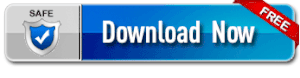
.png)

%20(1)%20(1).png.png)








%20(1).png)



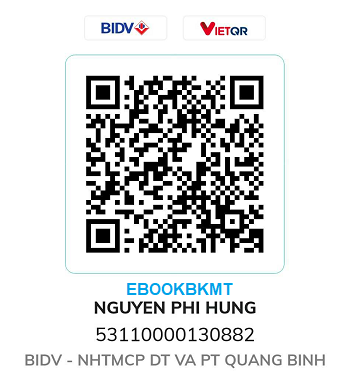

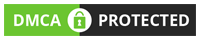
Không có nhận xét nào: