BÁO CÁO - Thí nghiệm kỹ thuật siêu cao tần (Lab1 + Lab2 + Lab3)
EE361 Lab 1: Simple Frequency and Time Analysis
1) Open PSpice: Start->All Programs->EE Programs->PSpice Student->Capture Student
2) Create a new project: File->New->Project
a) Choose file folder (Your directory on the network [h Drive])
b) Select “Analog or Mixed Signal”
c) Select “Create a blank project”
Figure 1. Circuit Schematic for Part 3.
3) Draw the above circuit using
a) Draw Components: Place->Part (you may have to add the “analog” and “source” libraries)
i) Transmission Line: T/Analog (analog library)
ii) Resistor: R/Analog (analog library)
iii) Capacitor: C/Analog (analog library)
iv) Voltage source that can sweep over frequencies: Vac/Source (source library)
b) Connect Components: Place->Wire
c) Ground the Circuit: Place->Ground
i) Ground: “0” (you may have to add the source library)
d) Label Nodes: Place->Net Alias
4) Enter desired values for each of the components. Example: R =100ohms. If that value is displayed, you can double-click in the value to change it.
If the property values are not displayed for the transmission line, double click the transmission line. This will open a dialog box which contains all the attributes associated with the transmission line. Here, you can select the property you wish to display (TD and Z0). Then, by clicking the “Display” button, you can choose to display the “Name and Value” of the attribute.
If you are unable to find TD and Z0 among the various attributes, try changing the “Filter by” drop down menu to PSPice.
LINK DOWNLOAD
EE361 Lab 1: Simple Frequency and Time Analysis
1) Open PSpice: Start->All Programs->EE Programs->PSpice Student->Capture Student
2) Create a new project: File->New->Project
a) Choose file folder (Your directory on the network [h Drive])
b) Select “Analog or Mixed Signal”
c) Select “Create a blank project”
Figure 1. Circuit Schematic for Part 3.
3) Draw the above circuit using
a) Draw Components: Place->Part (you may have to add the “analog” and “source” libraries)
i) Transmission Line: T/Analog (analog library)
ii) Resistor: R/Analog (analog library)
iii) Capacitor: C/Analog (analog library)
iv) Voltage source that can sweep over frequencies: Vac/Source (source library)
b) Connect Components: Place->Wire
c) Ground the Circuit: Place->Ground
i) Ground: “0” (you may have to add the source library)
d) Label Nodes: Place->Net Alias
4) Enter desired values for each of the components. Example: R =100ohms. If that value is displayed, you can double-click in the value to change it.
If the property values are not displayed for the transmission line, double click the transmission line. This will open a dialog box which contains all the attributes associated with the transmission line. Here, you can select the property you wish to display (TD and Z0). Then, by clicking the “Display” button, you can choose to display the “Name and Value” of the attribute.
If you are unable to find TD and Z0 among the various attributes, try changing the “Filter by” drop down menu to PSPice.
LINK DOWNLOAD
%20(1).png)
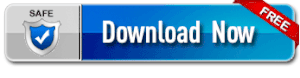
.png)

%20(1)%20(1).png)







%20(1).png)







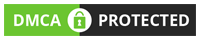
Không có nhận xét nào: